Serial section reconstruction from slides
Select the procedure that corresponds to the way your sections are mounted:
- Load the first slide on the stage.
- Open the Serial Section Manager (Trace>Sections> Serial Section Manager).
- Select Show current section and Gray other sections.
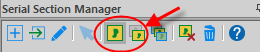
- Click the New Section icon to create as many sections as needed for the reconstruction.

The number of sections created corresponds to the number of sections to be traced.
- Highlight the first section.
- Select Show current section and Gray other sections.
- Select Move>Navigate>Joy Free.
- Disable Joy Free: Right-click and select End Joy Free.
- In the Tracing window, trace a contour in the section using one of the methods below. You may want to trace fiducial contours.
- Go to the next section to be traced:
- Use Go To to move the stage to a portion of the contour that is helpful for aligning to the next section.
- Load the slide with the next section on the stage.
- Select Move>Navigate>Joy Free.
- Move the stage to bring the same relative location on the new section into view.
- Disable Joy Free.
- Make sure the contour you just traced is not grayed out. See details in Serial Section Manager: Buttons>Gray other sections.
If it is grayed out: In the Serial Section Manager, select the section above the section currently selected (in other words, select the section in which you just traced the contour instead of the section containing the tissue to be traced) and verify that the contour is colored.
- Align the already traced contour and the image of the section to be traced.
- In the Serial Section Manager, select the next section.
The previously traced contour appears in gray.
- Trace the contour using your preferred method.
- Repeat steps 6 through 9 for the next sections to be traced.
- Visualize the reconstruction in 3D.
- In the Serial Section Manager, click Show Current Section again to disable it; you should see all the contours in the chosen contour color.
- Open the 3D Visualization window (Workspace>Views>3D visualize).
- In the Contours panel, select Shell from the Show as drop-down menu.
- Rotate the reconstruction.
- Load the slide on the stage.
- Open the Serial Section Manager (Trace>Sections> Serial Section Manager).
- Select Show current section and Gray other sections.
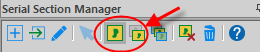
- Click the New Section icon to create as many sections as needed for the reconstruction.

The number of sections created corresponds to the number of sections to be traced.
- Highlight the first section.
- Select Show current section and Gray other sections.
- Select Move>Navigate>Joy Free.
- Right-click and select End Joy Free.
- In the Tracing window, trace a contour in the section using one of the methods below. You may want to trace fiducial contours.
- Go to the next section to be traced:
- Move>Navigate>Joy Free.
- Use the joystick to navigate to the section to be traced until the already traced contour is approximately aligned with the section to be traced.
- Right-click and select End Joy free.
- Refine the alignment between the already traced contour and the tissue section to be traced.
- Use the Move>Align tracing>Match points method or
- Use the Select object method:
- Trace>Edit>Select All Objects
- Select the contours.
- Right-click and select Move selected contour or Rotate selected contour.
- In the Serial Section Manager:
- Select Show current section and Gray other sections.
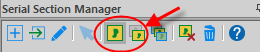
- Select the section number corresponding to the section to be traced.
The previously traced contour appears in gray.
- Select Show current section and Gray other sections.
- Trace the contour using your preferred method.
- Repeat steps 6 through 9 for the next sections to be traced.
- Visualize the reconstruction in 3D.
- In the Serial Section Manager, click Show Current Section again to disable it; you should see all the contours in the chosen contour color.
- Open the 3D Visualization window (Workspace>Views>3D visualize).
- In the Contours panel, select Shell from the Show as drop-down menu.
- Rotate the reconstruction.