Image Volume Fractionator workflow
Purpose
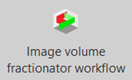
The Image Volume Fractionator probe is designed to enable systematic random sampling of objects, for example cells, in a 3D region of interest to provide an unbiased estimate of their total number (population number).
Tissue shrinkage does not affect this method because rigorous definitions of structural boundaries are not required. The probe combines the optical disector and the fractionator methods. Objects are counted using optical disectors in a uniform systematic sample that constitutes a known fraction of the volume of the region being analyzed. The theory underlying this sampling methodology also makes it possible to estimate the precision of the population size estimate for a single subject called the Coefficient of Error (CE).
Starting the image volume fractionator workflow
-
 Click the Image volume Fractionator workflow button on the Probes ribbon.
Click the Image volume Fractionator workflow button on the Probes ribbon. If you haven't used the workflow recently, find the Image volume Fractionator workflow button in the Number drop-down menu in the All Probes section of the Probes ribbon.
If you haven't used the workflow recently, find the Image volume Fractionator workflow button in the Number drop-down menu in the All Probes section of the Probes ribbon. -
In the dialog box that opens, the following choices may be available, depending on what files, if any are currently open. Choose what you would like to do:
- Start a new subject: Count objects on a live-camera feed from your microscope or in an image file, containing the entire region to be counted that you have already opened.
- Continue working with this subject: Continue working in an open data file.
- Load subject data from existing file: Continue working in a stored data file that is not currently open.
Image volume fractionator workflow steps
Click any of the underlined steps to jump to the instructions:
Indicate the Areas Used for Counting
Define Probe Configuration
Perform Counting
Commands available in every step of the workflow:

|
New workflow: Click the new workflow button to start over; the settings will revert to the defaults or those specified in the previous completed workflow. |

|
Previous step / Next Step: Click to advance in the workflow or revisit a previous step. Alternatively, you can click the steps listed at the top of the workflow to jump to that step. |
|
|
Click the help link to view information in the User Guide on completing the current step in the workflow. |
See also Optical fractionator formulas