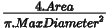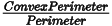Contour measurements

|
To view the measurements, go to Workspace>Tracing>Contour measurements. You will see an analysis of all contours visible in your current tracing. The data are updated in real time as you trace new contours. |
Name that you previously defined.
To change names, from the Trace ribbon, Contours section, in the main Stereo Investigator software window, click the cog icon ![]() to open the Contour Settings window.
to open the Contour Settings window.
Refers to the 2-dimensional cross-sectional area contained within the boundary of a closed contour.
The area is the profile area. The contour is considered to be flat when the calculations are computed, thus giving a 2-dimensional result.
The area can be displayed in square microns, square millimeters, or square centimeters.
- To select the desired units in which to display these results, go to File>Preferences>Formatting.
Area is not defined for open contours.
Perimeter refers to the length of the contour—for either open or closed contours.
The length takes the Z positions of the coordinates into account.
The perimeter can be displayed in square microns, square millimeters, or square centimeters.
- To select the desired units in which to display these results, go to File > Preferences > Formatting.
The Perimeter tool can measure two-dimensional distances larger than a single field of view. Another method for measuring the distance between 2 points, even across multiple fields of view, is the Quick Measure Line tool. This method does not require a contour.
To determine the distance between two points using the Perimeter tool:
- Select the Contour Mapping mode. See Tracing Contours
- Click the first point once.
- Use the arrow movement buttons, Joy Track, or Go To to move to the second point.
- Click on the second point, and a line connects the two points.
- Right-click and select End Open Contour.
- Display the Contour Measurements window: the perimeter of the contour you just drew is the two-dimensional distance between those two points.
Provides a summary of the total number of markers attached to a given contour.
Markers are automatically attached to a contour if they are placed while the contour is being drawn (before End Open Contour or Close Contour is selected).
If markers are drawn before the contour is started or after the contour is completed, you can attach the markers to the contour (see Attaching markers to a contour).
-
 Enable Collect Luminance Information (Image ribbon) to display luminance information.
Enable Collect Luminance Information (Image ribbon) to display luminance information. - Luminance data are reported for the current Z position of the image within the closed contour, not the Z position of the contour.
- This feature is available for acquired images, but not when viewing a live image.
-
The following information about luminance is displayed:
-
Luminance Type:
-
By default, this column is blank and Stereo Investigator software uses a default method to calculate luminance data.
-
(primarily for brightfield images) To view weighted and unweighted luminance data, and luminance values for the R, G, B components of color images, go to File > Preferences > Images > Luminance and check Save extended component data.
-
-
Brightness: Displays the average luminance (i.e., brightness) of pixels for the current Z position of the image within the closed contour, not the Z position of the contour.
-
Luminance ranges from 0 to 255 for each pixel.
-
A black pixel has a luminance of 0 / a white pixel has a luminance of 255.
-
For color pixels, the default luminance is defined as (0.299*Red)+(0.579*Green)+(0.114*Blue).
-
-
StdDev: Displays the standard deviation of the luminance of the pixels for the current Z position of the image within the closed contour, not the Z position of the contour. It provides a numerical description of the distribution of collected luminance values.
-
Min: Minimum luminance of the pixels for the current Z position of the image within the closed contour, not the Z position of the contour.
-
Max: Maximum luminance of the pixels for the current Z position of the image within the closed contour, not the Z position of the contour.
-
Total: Total number of pixels for the current Z position of the image within the closed contour (not the Z position of the contour) at the current lens magnification.
-
Use this coefficient to determine an upper bound for the error of the calculation of a contour area, assuming the contour delineates the region of interest as accurately as possible at a given lens magnification.
Actual Area = Area +/- (Area Error Coefficient * Max distance from contour boundary in microns)
Actual Area is for a 1 pixel-thick contour.
Max distance from contour boundary refers to a contour that varies by no more than that distance from the boundary of the region of interest.
The area error coefficient is based on the assumption that the tracing is analog to drawing the perimeter of an object with a thick pen: The thick line covers an area around the object and the true boundary of the object lies somewhere within the thick line.
- The outside edge of the thick line is the largest area enclosed by the contour; presumably larger than the actual area of the object.
- The inside edge encloses the smallest area enclosed by the contour; presumably smaller than the actual area of the object.
The area covered by the thick line represents the possible error in the area of the object ; this error is maximized if either the inside or outside edge traces the boundary of the object exactly.
The calculation estimates the area of the thick line (which may not be all that wide, but is at minimum one pixel in width). In general, the calculation provides a value that is larger than the actual error; that is why we refer to this value as an upper bound.
Use this coefficient to determine an upper bound for the error of the calculation of a contour perimeter, assuming the contour traces the region of interest as accurately as possible at a given lens magnification.
Actual Perimeter = Perimeter +/- (Perimeter Error Coefficient * Max distance from contour boundary in microns)
Actual Perimeter is for a 1 pixel-thick contour.
Max distance from contour boundary refers to a contour that varies by no more than that distance from the boundary of the region of interest.
The perimeter error is more difficult to calculate. Part of the mathematics in the derivation assumes that the contour traced is roughly parallel to the true perimeter.
A simple way to think about parallelism is to consider the angle between the true contour and the traced contour. An angle of 0 means that the two are parallel. An angle of 90 degrees means that the two are perpendicular. The derivation of the formula requires that the cosine of the angle is nearly 1. The cosine of 0 degrees is 1. The cosine of 10 degrees is 0.98.
The implication is that, even if the lines are 10 degrees apart, it is possible to produce a relatively good estimate of length.