Orthogonal View
Purpose

|
Use the orthogonal view to view tracing/image data from the side, along the XZ axes or the YZ axes. It is also useful for quickly moving the displayed portion of tracing/image data. |
See also Image Slice display options in the 3D window.
Using orthogonal view
 Click the Ortho View button on the Trace or Workspace ribbon to open the Orthogonal View window.
Click the Ortho View button on the Trace or Workspace ribbon to open the Orthogonal View window.
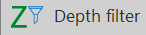 The Orthogonal View window also opens when you go to Trace > Tools drop-down > Depth filter.
The Orthogonal View window also opens when you go to Trace > Tools drop-down > Depth filter.
To navigate quickly to a specific Z location, do one of the following:
-
Click on the Z position in the Orthogonal View window
-
Right-click on the Z location in the Orthogonal View window, then click Go here.
-
The Z position is displayed in the title bar of the Orthogonal View window. You may need to drag the window wider to see it.

Button functions in the Orthogonal View window




 Symmetric depth filter
Symmetric depth filter Click to engage a depth filter that is centered on the current Z position.
Click to engage a depth filter that is centered on the current Z position.
 , then click
, then click  to engage the asymmetric depth filter.
to engage the asymmetric depth filter.  This version of the depth filter does not remain centered on the current Z-position.
This version of the depth filter does not remain centered on the current Z-position. 