Toolbars
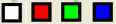
Controls the display of color filters on acquired images, or changes color channels on confocal image stacks. See Color Filters.

Device Command Sequence
- To execute a command sequence, select an existing command sequence from the drop-down menu. Toolbars begins execution of the sequence.
- To edit a command sequence, click the Edit button. Neurolucida displays the Device Command Sequences dialog box (See Device Command Sequences for details).
Device States
Use to select or view a device and a state for the device that can be controlled by a Device Command Sequence.
The default devices shipped with Neurolucida are:
- Beep: 100 hertz - 50000 hertz
- Delay in Milliseconds: Pause to 30000 milliseconds
- Lens: Any of the already defined lenses on your system
- Message: The name of the message you have defined
In addition, any equipment you add or attach to your Neurolucida installation may contain devices that can be controlled by a Device Command Sequence.

- Display Grid toggles the display of the grid.
- Bright Grid displays a brighter grid.
- Use grid labels displays the grid with coordinate labels, starting at the reference point A0.
- Where is Grid displays the grid in Where Is mode.

|
|
Tracing options menu |
|
|
Manual neuron tracing |
|
|
AutoNeuron (automatic/interactive tracing) |
|
|
Contour type See Tracing Contours |
|
|
Close a contour |
|
|
End an open contour |
|
|
Insert a bifurcating node See Tracing branches in Tracing Trees in Single Sections |
|
|
Set ending (i.e., end a branch) See Tracing processes in Tracing Trees in Single Sections |
|
|
Change the lens |
|
|
Next scan site (meander) Meander Scan is an automated scanning procedure used to ensure that all points within a closed contour are viewed by moving systematically through the contour from scan site to scan site. See Meander Scan |
|
|
Align tracing: Use to move the tracing and reference point in X/Y. See Align Tracing |
|
|
Joy free: Use to move the stage to a new section on a slide, when placing a new slide, or when aligning new sections with previous tracings. See Joy Free |
|
|
Joy track: Use to maintain the alignment between tracing and traced tissue when you move the stage with the joystick. See Joy Track |
|
|
Create a new section Also see Using the Serial Section Manager |
|
|
Add text |
|
|
Hide tracing |
|
|
Where Is: Use to find the current field-of-view relative to the entire tracing. See Where Is |
|
|
Select Objects (Editing mode) |
|
|
Reveal hidden objects |
|
|
Undo last action |

The Markers toolbar lets you select types of markers to place on your tracing. It is typically docked on the left hand side of your screen.

|
|
Field (Left, Right, Up, Down) |
|
|
Move Image |
|
|
Move Images and Tracing |
|
|
Displays at original resolution. |
|
|
Fits the entire image to the screen. |
| Image Organizer |

The Switches toolbar controls many display control features and program functions that can be toggled on and off.
|
|
Enables AutoMove |
|
|
Display current section only: Only the currently selected section is visible. |
|
|
Show suppressed as gray: Displays objects not in the current section as gray.
|
|
|
Display flanking sections: Displays the sections immediately above and below the current section (e.g., if section 9 is active, this command shows section 8, 9 and 10).
|
|
|
Displays line thickness. |
|
|
Displays tracing in color. |

|
Enables mouse wheel focus. |
|
|
Enables AutoSave. |
|
|
Enables combined markers. |



