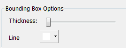3D Visualization
3D Visualization replaces the 3D Solids module in previous versions of Neurolucida.
Many options are available in the toolbar  and the Options pane
and the Options pane  .
.
- Click the Movie icon
 . The Save as dialog box opens.
. The Save as dialog box opens. - Select a location for your movie.
- The Movie icon changes to the Recording icon
 . Stereo Investigator is recording what appears on the screen.
. Stereo Investigator is recording what appears on the screen. - Press the Recording icon to end the recording. The Video Compression dialog box opens
 .
. - Select the most suitable compression settings and click OK.
- Stereo Investigator displays a Saving Movie progress bar. Rendering the movie might take several minutes.
- Click the Zoom icon
 in the top toolbar.
in the top toolbar.
To zoom in, press the left mouse button and drag the mouse up on your screen.
To zoom out, press the left mouse button and drag the mouse down on your screen.
- Click the Pan icon
 or the Rotate icon
or the Rotate icon  in the top toolbar.
in the top toolbar. - Drag the mouse.
 - Disabled if there are no contours in your tracing.
- Disabled if there are no contours in your tracing.
- To display contours, click the Contours checkbox.
- To adjust contour settings, click Options.
- Traced Contours: You may uncheck if using Surface Reconstruction.
- Surface Reconstruction: View the surface reconstruction as a solid or a wireframe.
- Cap Ends: Fills ends of a series of contours.
- Smooth: A smoother reconstruction is less angular.
- Texture: Apply a texture instead of a solid color for a more realistic rendering.
- Check the box; the Load Texture Image dialog box opens.
- To change the texture, click the Load Pattern button.
- Transparency: Adjust the reconstruction transparency; useful when you have an image and you want to display the tracing as an overlay over the actual objects.
 - Disabled if there are no contours in your tracing.
- Disabled if there are no contours in your tracing.
- To adjust tree tracing settings, click Options .
- To hide the tracings, uncheck the Trees checkbox.
- Traced Centerlines: Displays the center lines of the dendrite tracings.
- Surface Reconstruction: View the surface reconstruction as a solid (or a texture if you select Texture below) or a wireframe.
- Smooth: A smoother reconstruction is less angular.
- Texture: Use a texture instead of a solid color for a more realistic rendering.
- Check the checkbox; the Load Texture Image dialog box opens.
- To change the texture, click the Load Pattern button. Only JPEG files can be used for texture.
- Transparency: Adjust the reconstruction transparency; useful when you have an image and you want to display the tracing as an overlay over the actual trees.
 - Disabled when there are no markers in your tracing.
- Disabled when there are no markers in your tracing.
- To display markers, click the Markers checkbox.
- To adjust Markers settings, click Options.
Symbol: 2D original marker symbol; size is adjusted based on zoom level.
Sphere and Triangular Dipyramid: Size is adjusted based on zoom level.
Point: Size is constant.
Display Synapses: Use if you placed putative synapses.
- As Markers: not rendered as a volume.
Only enabled when an image is available.
- Select Image to display the 3D image or Slice to display cross-sections of the image.
 To modify the image settings, click Options.
To modify the image settings, click Options.
- Max Projection: Select when the image background is darker than the foreground; typical in fluorescent and confocal images.
- Min Projection: Select when the image background is brighter than the foreground; typical in brightfield images.
- Alpha Composite: Select to view different levels of detail. This option also ads 3D depth compared to the previous two projection blend methods.
- GPU Rendering
 : Available if your graphics card has a separate graphics processing unit. This option directs Stereo Investigator to use the GPU to render the image, resulting in much faster refresh times.
: Available if your graphics card has a separate graphics processing unit. This option directs Stereo Investigator to use the GPU to render the image, resulting in much faster refresh times. - All: Renders the stack at its full resolution, if possible. Stereo Investigator resamples down if the refresh rate is lower than 1 fps (frame per second).
- Resample: Directs Stereo Investigator to resample the stack to maintain a minimum of 30 fps refresh rate. Select this mode for fluid rotation and interaction with the stack.
- Center/Upper Left/Lower Left/Upper Right/Lower Right: Renders just the selected portion of the stack at full resolution during rotation and interaction.
You can adjust Brightness and Contrast with the sliders.
- Transparency: Use Intensity Based to adjust the intensity dark, mid-range, and bright intensities individually.
You can save your new settings in a preset.
- Click Manage Presets.
- In the Preset Save/Update dialog box, type a name for the new view and click Save.
To delete a saved preset, select it under Existing presets and then click Delete.
You can save your settings and edit previously saved settings with the Settings tab, as well as set rendering options and background color  .
.
To save a new settings file
- Under Image and Tracing Settings, click Manage. Stereo Investigator displays the Preset Save/Update dialog box
 .
. - Type a name for the preset, then click Save.
- Use perspective projection: Use to obtain a more realistic 3D rendering. Turn off when using a front view or a side view for a more accurate rendering.
- Fast transparency blend: Use to speed up processing time.
- Display frame rate: Use as a diagnosis tool.
You can set the background color with the color picker. You can also set a "top" color that blends into the background color with the Top control.
![]() To view image stacks in 3D, you need to purchase the Image Stack module.
To view image stacks in 3D, you need to purchase the Image Stack module.