Select Objects/All Objects
Select Objects initiates the editing mode and disables the tracing mode. Neurolucida editable objects include neurons (also referred to as trees), spines, contours, markers, synapses, text, arrows and scalebars. To display the Edit panel, click the ![]() icon OR Edit>Select Objects/All Objects.
icon OR Edit>Select Objects/All Objects.
- To select an object, click it.
- Selected objects are represented by squares filled with a solid color.
- Selected text appears within a white rectangle.
- To select multiple objects, hold down the SHIFT key and click all the objects to select OR drag the mouse to draw a rectangle around the objects to select.
- To add or remove objects from a group of selected objects, hold down the CTRL key and click an object.
- To remove a group of objects, drag your mouse to draw a rectangle around the objects from the lower right to the upper left.
- Right-click over a selected object to view commands specific to the object.
- Right-click in the tracing window, somewhat away from the object, to see a general menu of options.
- Select Splice or Detach in the Edit Tool window when working with trees.
-
Click the Select Objects icon
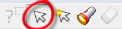 again to deselect the mode.
again to deselect the mode.
OR
- Right-click in the tracing window and select Exit Selection Tool.
OR
- Close the Edit Tool panel.
![]() For more details on editing specific objects, see Editing Contours, Editing Individual Points , Editing Spines, Editing Trees
For more details on editing specific objects, see Editing Contours, Editing Individual Points , Editing Spines, Editing Trees