Creating a new lens based on a calibration grid slide
Procedure
- Acquire an image of the MBF calibration grid slide using the same objective that you plan to use in your study.
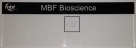
- If using multiple objectives, acquire an image of the calibration grid slide with each objective.
- 10X and lower: Acquire an image of the large grid (250 µm).
- 20X and above: Acquire an image of the small grid (25 µm). Immersion media (oil, water, etc.) are not required for this step.
- If using multiple objectives, acquire an image of the calibration grid slide with each objective.
- Load the grid(s) image into Stereo Investigator. The Image Scaling dialog box opens
 .
.- If Current lens is selected under Source Of Scaling, check the Override X and Y scaling checkbox. This will enable you to define an appropriate scale factor when you create the new lens (step 5).
- Open the Image Organizer:
- Make sure only the relevant grid image is visible:
-
Click Tools>Create New Lens (Tools>Define New Lens in versions 10 and older).
- If the image is not displayed at its original magnification, it is automatically adjusted to display at a 1:1 resolution.
- Follow the instructions for Creating a New Lens.
 If you are calibrating from an image with a scale bar instead of the MBF calibration grid slide, check the Force Square checkbox.
If you are calibrating from an image with a scale bar instead of the MBF calibration grid slide, check the Force Square checkbox. -
If defining multiple lenses from calibration grid images, hide the imageclick on the
 icon to deselect the image in the Image Organizer for the lens that has just been defined and repeat this process for the other lenses.
icon to deselect the image in the Image Organizer for the lens that has just been defined and repeat this process for the other lenses.
- Use the Quick Measurements Functions to verify that the calibration is correct (Quick Measurement).
Stereo Investigator 11 | MBF Bioscience Support Center | Downloads
