One section per image
Serial section reconstruction procedure
If contours are already traced in each image, consult this procedure instead.
Scaling should be identical for all the images.
- Open Macro View and Organizer.
- Open the Serial Section Manager (Trace>Sections>Serial Section Manager).
- Select Show Current Section and Gray other sections.
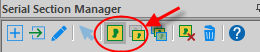
- Click the New Section icon to create as many sections as needed for the reconstruction.

The number of sections created corresponds to the number of sections to be traced.
- Highlight the first section.
- Select Show Current Section and Gray other sections.
- Use File>Open>Image to load the first section to be traced.
- In the Tracing window, trace the contour of the section using one of the methods below. You may want to trace fiducial contours.
- Go to the next section to be traced:
- File>Open>Image to load the next section to be traced.
- Make sure the contour you just traced is not grayed out. See details in Serial Section Manager: Buttons>Show Suppressed as Gray.
If it is grayed out: In the Serial Section Manager, select the section above the section currently selected (in other words, select the section in which you just traced the contour instead of the section containing the tissue to be traced) and verify that the contour is colored.
- Make sure the image of the new section is displayed in the Image Organizer.
- Align the already traced contour and the image of the section to be traced.
Use the Select object method:
- Trace>Edit>Select All Objects
- In the Edit Tool panel, select Only Contours from the Select Objects drop-down menu.
- Right-click and select Move selected contour or Rotate selected contour.
- Align the contours.
- Close the Edit Tool panel to exit Edit mode.
OR
Use the Move>Match points method.
- In the Serial Section Manager, select the section number corresponding to the section to be traced.
The previously traced contour appears in gray.
- Trace the contour using your preferred method.
- Repeat steps 5 through 8 for the next sections to be traced.
- Visualize the reconstruction in 3D.
Only images that are not in virtual image mode can be displayed with 3D Visualization.
- In the Serial Section Manager, click Show Current Section again to disable it; you should see all the contours in the chosen contour color.
- Open the 3D Visualization window (Workspace>Views>3D visualize).
- In the Contours panel, select Shell from the Show as drop-down menu.
- Rotate the reconstruction.