Tracing contours
Procedure
- A specimen is in view, and a reference point has been placed.
- Select Trace>Mode>Contours to enable the Contours mode, then select a contour type from the drop-down menu.
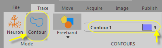
- Select a contour name from the Contour drop-down menu.
To change the name and/or color of a contour, go to File>Preferences>Display Preferences>Contours.
- Select a tracing method by right-clicking in the tracing window. The method chosen is strictly a matter of preference.
The tracing method can be changed at any time during the tracing by right-clicking in the tracing window.
- Trace the contour of choice.
- If the contour is larger than the field of view, it is easiest to trace if Move>Tools>AutoMove is turned on.
- If you make a mistake, press Ctrl-Z to erase the last drawn points one by one back to the beginning of the contour.
Focusing while tracing
Control the focus via the use of the joystick or the Page Up | Page Down keys on your keyboard.
When using a microscope with a built-in Z motor system, focus using the microscope's focus knobs and the focal depth changes are reported to .
Closed vs. open contours
You need to use a closed contour to obtain measurements of the area within the contour. An open contour can be used to measure the length of a curved line.
To end a contour
- Right-click in the Tracing window and choose either End Open Contour or Close Contour.
An open contour can later be closed or appended by editing.