Tracing vessels in smart manual mode (3D)
Available with the Neurolucida 360 Ultra package only. Click here for more information.
Before you start
- Open an image stack or single images.
- If you want to associate vessels with a specific color channel, select a single channel using either the Channel panel on the left side of the 3D environment window or the Image Adjustment tool (on the Image and Workspace ribbons) in the 2D window.
-
 Make image adjustments as necessary to clearly see the vessels you intend to trace.
Make image adjustments as necessary to clearly see the vessels you intend to trace. -
 Open the 3D Environment.
Open the 3D Environment. -
 If you're using the 3D Volume view, select Partial projection under Image stack settings in the Change image display panel.
If you're using the 3D Volume view, select Partial projection under Image stack settings in the Change image display panel.
Tracing options in Smart manual mode
Set these options before beginning tracing or at any time during tracing
-
Snap cursor to vessel: Check the box to enable this feature, which:
-
Corrects for lack of precision with mouse clicks.
-
Enables closing a loop while tracing.
-
Lets you resume tracing from an ending by clicking the ending.
-
-
Cycle vessel colors: A new color is used every time you start a new vessel.
-
Pan to window after each click: Each point you click that falls outside the field of view is re-centered automatically.
-
Display other vessels as centerline: Displays vessels that are already traced as lines (instead of showing thickness).
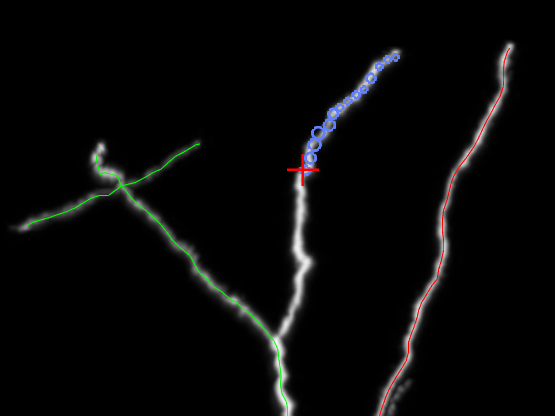
Tracing
-
 Click the Vessel button to display the Trace Vessels panel and select Smart manual.
Click the Vessel button to display the Trace Vessels panel and select Smart manual. - Place the cursor over the vessel and adjust the cursor diameter to match the diameter of the vessel at that point: Hold down Ctrl and scroll the mouse wheel.
- Click to place the first point.
- Place the cursor over the next point, adjust the cursor diameter, and click to place the next point.
- Move the partial projection sliders as needed to reveal more of the vessels and continue tracing.
- When you want to end the vessel or connect to another segment, click to place the last point then right-click and select Ending.
Use Ctrl-Z to undo your last click.
Resuming tracing
- Place the cursor over the vessel until you see a potential connecting point (signaled by a wireframe sphere or ring).
- Click and continue tracing.
See also Tracing vessels using user-guided mode (3D), Tracing vessels using automatic mode (3D), Editing vessels (3D)