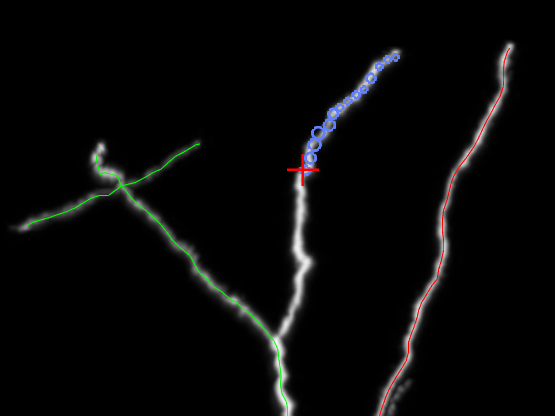Trace vessels: Smart manual tracing mode (3D)
Available with the Neurolucida 360 Ultra package only. Click here for more information.
Procedure overview
See Tracing vessels in smart manual mode (3D) for step-by-step instructions.
- If you want to associate vessels with a specific color channel, select a single channel using either the Channel panel on the left side of the 3D environment window or the Image Adjustment tool (on the Image and Workspace ribbons) in the 2D window before you start.
- To trace, click along a vessel, then right-click to end.
Smart-manual vessel-tracing settings
Tracing options
-
Snap cursor to vessel: Check the box to enable this feature, which:
-
Corrects for lack of precision with mouse clicks.
-
Enables closing a loop while tracing.
-
Lets you resume tracing from an ending by clicking the ending.
-
-
Cycle vessel colors: A new color is used every time you start a new vessel.
-
Pan to window after each click: Each point you click that falls outside the field of view is re-centered automatically.
-
Display other vessels as centerline: Displays vessels that are already traced as lines (instead of showing thickness).