Edit Puncta Panel (3D)
See Detecting and editing puncta (3D) for detailed instructions.
To edit puncta and see all the puncta-editing options:
- Select the color channel used for puncta detection using either the Channel panel in the 3D environment or the Image Adjustment tool in the main window (2D).
- Select puncta to be edited.
Selecting puncta
There are three ways to select puncta for editing:
- Click the Select All button to select all detected puncta.
- Hold the Ctrl key on your keyboard and drag your mouse to select all puncta in the marquee (selection box) that forms.
- Click a single punctum with your mouse or hold the Ctrl key on your keyboard and click multiple puncta to select.
Selected puncta are displayed with white wireframes.
Buttons
- Remove button: Click the Remove button to delete selected puncta or press the Delete key on your keyboard.
- Split button: To separate two puncta that are modeled as one due to physical proximity, select the punctum and click the Split button.
- Merge button: To combine two puncta, select the puncta and click the Merge button.
You can merge two puncta at a time. Repeat if necessary to merge more than two puncta into a single punctum.
Appearance controls
Show as drop-down menu
Select the punctum/puncta and select an option from the Show as drop-down menu. 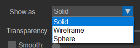
Transparency, Smooth, and Texture
These settings affect the appearance of puncta, but not the underlying data.
- Select the punctum/puncta.
- Transparency: Use the slider to adjust transparency of selected puncta in their assigned color channel or when all color channels are displayed. The transparency setting specified here will be ignored if a different color channel is displayed, however, the transparency of puncta and any other traced structures associated with undisplayed color channels can be controlled using the Trace Opacity slider in the Channel panel.
- Smooth: Check the box and drag the slider to enable or disable smoothing.
- Texture: Check the box and click Load Pattern, then navigate to the location of the textures you want to use and click Open to apply the texture to the selected puncta.