Using individual color channels (3D)
Overview
In multi-channel images, selecting a color channel for viewing not only displays the selected channel, but also directs Neurolucida 360 software to assign tracings to that channel. The Channel panel in the 3D Environment window
This is useful for:
- Differentiating co-localized structures based on color-channel specific labeling
- Reducing the visual complexity of images
- Segregating structures and markers by label
Single-color images have a single color-channel
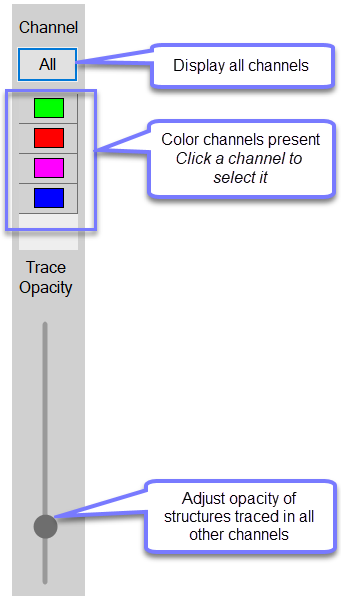
The Channel panel occupies the left side of the 3D Environment window. When you open an image/image stack, the color channels present in the image are represented as color squares. You can select a channel to view it by clicking its square. This is equivalent to selecting a channel to Display in the Image Adjustment panel (accessible from the Image and Workspace Ribbons).
- When a single channel is selected either in the 3D Environment Channel or the Image Adjustment panel, any structures traced are assigned to the selected channel.
- The Channel panel in the 3D Environment window allows selection of all channels or a single channel; in the Image Adjustment panel, more than one channel can be selected.
- If more than one channel or All channels are selected, structures traced are not assigned to a channel.
Channel Panel functions
Channel controls in the 3D environment enable you to view all color channels in your image or quickly select/deselect individual image channels for display and image reconstruction.
- All button: Click to show all color channels present in the image
- Color buttons:
- Click any color button to display that channel and select it as the associated color channel for structures traced or detected.
- To change the color-channel, click to select a different one.
- If more than one color channel or All channels are selected, (this can be done in the Image Adjustment window, but not in the Channel panel in the 3D Environment window) structures traced are not assigned to a channel.
Trace Opacity slider
- Controls the visibility of structures traced in other channels.
- Does not affect the appearance of structures traced in the currently selected channel.