Adjust XY scaling
Purpose
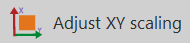
|
Change the scaling factor for the X and Y axes, for example to correct for data traced |
This function is not available for spines, puncta, or varicosities detected in the 3D environment; contact support team for specific guidance.
To apply shrinkage correction to the Z axis, see Shrinkage Correction.
Procedure
-
Click
 Adjust XY scaling in the Tools dropdown menu on the Trace ribbon.
Adjust XY scaling in the Tools dropdown menu on the Trace ribbon. -
In the Adjust Scaling window:
-
X/Y axis: Type a value for the X and Y axes or use the arrow buttons to make adjustments.
-
Dynamically Update: Check the box to see changes as you make them.
-
Also Adjust Images: Check the box to apply your settings to the image file(s).
-
-
Click to apply the changes or click to return to the original values.
To apply shrinkage to a single section, click ![]() Show current section in the Serial section manager window before applying scaling adjustment.
Show current section in the Serial section manager window before applying scaling adjustment.
See also Correcting for an upside-down section while tracing, Flipping a single section with a completed tracing