Enable validation mode
Use the Validation workflow to manually verify WormLab results. This enables you to evaluate how WormLab tracks compared to manual marking and tracking.
To display the workflow, go to Tools>Enable Validation Mode, then click the Validation button. 
There are three steps in the workflow:
- Click the Mark Worms button.
- Mark worms in the current frame.

- Mark in any order; the order does not affect the validation results.
- If you mark incorrectly:
- Click the icon
 , click anywhere on a marker (square or line).WormLab highlights the worm's markers.
, click anywhere on a marker (square or line).WormLab highlights the worm's markers. 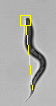
- Press Delete.
- Select the icon
 and re-mark the worm.
and re-mark the worm.
- Click the icon
- Once all the worms have been marked in the frame, check the Done validating this frame box in the Validation panel.
- Click Next frame.
- Repeat steps 3-6 until the end of the sequence.
Clear Validation removes all marks from all frames. It resets the Marks Worms step to the start.
- Click the Analyze Results button to open the Data Analysis and Plotting window and view your data.
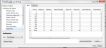 . Data is updated automatically as you make marking changes.
. Data is updated automatically as you make marking changes. - To save a project with the validation data, go to File>Save Project.
Data provided
WormLab provides validation data by Count or Percentage.
- Frame: Frame number.
- Detected: Number of worms detected by the software.
- Validated: Number of worms marked.
- Detect matched: Number of worms or percentage detected by the software and that you matched.
- Detect FP: Number or percentage of false positive matches. A false positive is a software-detected worm that you didn't mark. The most likely reason for a false positive is that the object detected is not a worm.
- Detect FN: Number or percentage of false negative matches. A false negative is a worm you marked that wasn't detected by the software.
- Head matched: Number or percentage of heads matched by you and the software.
- Head missed: Number or percentage of heads missed by the software.
- Head/Tail measurement error (µm): Distance error in µm for marking head/tail between you and the software. This is an accuracy measurement.
- Total: Total across all validation frames.
- Total for head/tail measurement error (µm): Average of all Head/Tail measurement error values.
