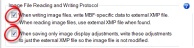(Image) Adjustment
Image Adjustment allows you to make changes to the way the program displays the current image.
Image Adjustment Options
All channels are initially displayed.
If Ungroup Color Channels is checked, each channel is listed and may be modified.
To hide a channel, clear the check box next to it.
Apply changes to stack: Changes are applied to each image in the image stack.
You have the option to display Gain and Offset instead of Brightness and Contrast:
Reset: Resets the image to its original settings up to the last save.
Default: Sets the Black Point to 0 and the White Point to the highest value available for the image's bit rate.
- For an 8-bit image, the highest White Point value is 255.
- For a 12-bit image, the highest White Point value is 4095.
Optimize: Sets the Black Point to 0 and the White Point to the brightest value available for a pixel. You can apply this command to one or more selected channels at a time.
Show Luminance: Only available if the channels are grouped.
Use Simple Color Pickers when selecting colors: Determines which color the program displays.
Optimization Options: The More button allows you to adjust the optimization settings.
Channel mixing:
| Add |
Adds the values of the selected channels. The resulting value is never higher than the highest value available, 255 for 8-bit images, 4095 for 12-bit images, etc. Example for an 8-bit image:
|
| Max |
Uses the maximum value of the channels. Example for an 8-bit image:
|
| Average | Displays the average value of all channels. |
Saving image adjustments only
| Virtual image mode | Stack | Command | Also Required |
| √ | √ | File>Save as>Image Stack>Stack | |
| √ | File>Save as>Image | ||
| √ | File>Save as>Image Stack>Stack |
Before you use Image Save/Image Stack Save:
|
|
| File>Save as>Image |