Match section
Purpose
|
|
Once you've traced all the sections, Match Section enables you to align each section with the one immediately adjacent to it, moving the new section rather than the whole stack. |
Use a different function, Move>Align tracing>Match points, to align each section as you go while tracing serial sections.
Procedure
-
 Display your sections with the Serial Section Manager.
Display your sections with the Serial Section Manager. -
 In the Serial Section Manager, select Show Current Section Only.
In the Serial Section Manager, select Show Current Section Only. If the other sections are required for the alignment, use Show Suppressed as Gray to see their locations.
If the other sections are required for the alignment, use Show Suppressed as Gray to see their locations. -
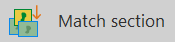 Click Match section on the the Trace ribbon, in the Sections area.
Click Match section on the the Trace ribbon, in the Sections area. - In the Match window, select or type the number of point pairs to use for matching the tracing with the section, and click OK.
- Click a point on the overlay to match to the image. Then click the corresponding point on the image.
- Repeat this for subsequent point pairs. This may require moving the stage to find the next pair of points to match.
Use Move>Joy Track or the arrow buttons on the status bar to find point pairs which lie outside of the current field of view.
- When all matched pairs have been selected, the application translates the tracing and rotates it to the optimum match.
Things to remember
It is possible to use Where Is and Go To at any time to find and place any Match Section fiducial points that are not in the original field of view. The fiducial points placed in the Match Section operation are visible in Where Is.
Right-click options
- Undo: The last point of a pair can be deleted (in order to place it somewhere else) by selecting this option from the right mouse button menu.
- Accept as Is: If you have chosen a large number of point pairs, you can select this option before all of them have been placed to complete the Match operation.
- End Match: The match procedure can be canceled by selecting End Match from the right mouse button menu. The tracing is not moved from its original location.