Editing individual points (2D)
Procedure
- Click Trace>Edit>Select objects.
- Click a point of interest to select it; the single point on the process closest to the click is displayed as a solid square.
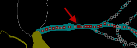
- Right-click the selected point and select an option.
 Right-click options
Right-click optionsModify Z position of Point provides two methods: Shift or Set Z values.
 Shift Z values
Shift Z valuesMoves the position of a point up or down a given value relative to the current Z position (identified using the Z meter).

This is how you calculate the shift: shift = desired Z - current Z
If the shift value is negative, the Z position moves down.
If the shift value is positive, the Z position moves up.
Example: If desired Z=-30 and current Z=-10 then shift = -30 - (-10) = -20
The Z position of the selection moves down by 20 micrometers.
Delete Point— Deletes the single point, and connects the two points on either side with a straight line.
Modify Point Thickness —Changes the thickness of the process segment between the selected point and the previous point.
If Display Thickness is enabled, the thickness of the segment is changed dynamically in the display.
Detach Branch from Tree— Eliminates the segment between the selected point and the previous point. As a result, a "free-floating" branch is created that can be spliced to a different location on the main branch or edited without affecting the parent tree.
See Editing trees, Editing Spines, Using Markers
