Detect cells
Purpose
 Use the cell detection feature to automatically detect, count and map cells in images.
Use the cell detection feature to automatically detect, count and map cells in images.
Procedure
- Open an image.
-
 In the Main window, go to the Pipelines ribbon and click Detect cells to open the Cell Detector window.
In the Main window, go to the Pipelines ribbon and click Detect cells to open the Cell Detector window. - If you loaded a single image, select Use Full Image or Use Region(s) of Interest under Detection Space.
If you selected Use Region(s) of Interest, indicate the regions to include in cell detection using one of the following methods:
- Click Select ROIs to use existing contours.
- Click a contour to select it; hold down Shift and click on contours to select multiple contours.
- Click Done Selecting when you have finished selecting contours/ROIs.
- Click Draw/Edit ROIs to trace a contour.
- Trace a contour in the Tracing window.
- Click Finished ROIs.
- Click Select ROIs to use existing contours.
-
Type in or use the arrows to indicate the image planes to include in cell detection.
Or check Current plane only to detect cells only in the current plane.

-
Adjust the Run Parameters and select a channel.
 To use presets : See About Presets below.
To use presets : See About Presets below. - Under Image Type, select the appropriate type.
- Click Preview and adjust the cell detection parameters and sensitivity if needed. Click Preview again to see the effects of your changes. Repeat as needed.
- Click Detect once you're satisfied with the preview. Cell detection may take several minutes.
- Single images only: You can see the results of the detection and the contour measurements.
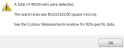
- Click OK; markers indicate the cells detected.
The Cell Detector uses adaptive thresholding for the removal of background noise and features multi-scale Laplacian of Gaussian (LoG) filtering for detecting cells with different sizes in images to reduce the false negative rate.
About Presets
Use presets in order to apply the same parameters to multiple images.
You can save and edit presets, and load previously saved presets.
Saving or deleting presets
-
 Click Presets and select Edit Presets.
Click Presets and select Edit Presets. -
In the Save/Update dialog box, do one of the following:
-
Type a name for the preset, and click Save.
-
Select an existing preset and click Delete to remove it.
-
Loading an existing preset
 Click Presets and select the preset you want to use from the list.
Click Presets and select the preset you want to use from the list.