Using the mouse wheel
Depending on the settings, you can use the mouse wheel to adjust line thickness, focus, or toggle between line thickness and focus:
Recording line thickness
Adjusting the cursor size enables you to record the line thickness (i.e., process diameter) used to trace:
- Rotate the mouse wheel.
- To display the thickness of the line in the tracing window, click Trace>View>Thickness.

Focusing
- Click the icon in Move>Z axis>Mouse wheel focus.
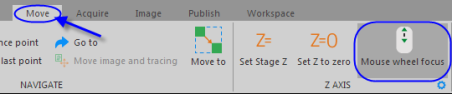
OR
- Check Focus with mouse wheel in the File>Preferences>Movement>Mouse wheel section.
This will disable the Adjust Cursor Size default action with the mouse wheel.
The easiest way to navigate in the Z orientation one plane at a time is to use the Page Up and Page Down keys on your keyboard.
Enable both line thickness recording and focusing with the mouse wheel
- Check Focus with mouse wheel in the File>Preferences>Movement>Mouse Wheel section to change the mouse wheel action to focusing.
- Rotate the wheel while holding down Ctrl to adjust the cursor size to match the line thickness.