Device command sequences
Use to define a sequence to issue commands to a series of mechanical pieces when performing multichannel acquisitions (File>Hardware setup).
The commands control the movement/state of mechanical pieces included in a motorized microscope (e.g., filter cube, shutter, filter wheel) electronically.
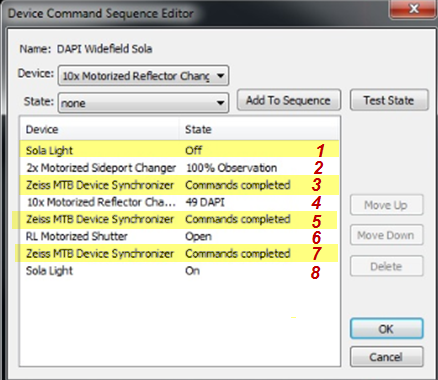
Device Command Sequence name: DAPI Widefield Sola
- Command 1: The program turns off the fluorescent light source (Sola).
- Command 2: The program directs the light source to the camera used for fluorescent imaging.
- Command 3: The program only starts task 4 once task 2 is completed.
- Command 4: The DAPI filter is applied.
- Command 5: The program only starts task 6 once task 4 is completed.
- Command 6: The program verifies that the fluorescent shutter is open.
- Command 7: The program only starts task 8 once task 6 is completed.
- Command 8: The fluorescent light source is turned on.
- Go to the File>hardware setup>Device command sequences panel.
- In the Add Device Command Sequence field, type the name of the sequence to be defined.
- Click Add to open the Device Command Sequence Editor dialog box
 .
. - From the Device drop-down menu, select a device (the list of devices is based on the devices connected to Stereo Investigator).
The same device can be used several times with different states.
- From the State drop-down menu, select a "state" for the device.
- Click Add to Sequence to add the device/state pair to the list.
- Repeat for all the device/state pairs necessary to complete the Device Command Sequence and click OK.
The Test State button puts a given device into the state listed in the drop-down menu in order to test the device in that state.
- Create a series of messages for each microscope piece to adjust with Message Device Setup.
- Define a sequence to display the messages in the order corresponding to the order of the manual adjustments.
- Go to the File>hardware setup>Device command sequences panel.
- Type a name for your sequence of messages and click Add. The Device Command Sequence Editor opens.
- Select "Message" from the Device drop-down menu.
- Select the name of the message (usually part name) from the State drop-down menu.
- Click Add to Sequence.
- Repeat steps c. through e. for each message
 .
. - Click OK.
- Go to the File>hardware setup>Device command sequences panel.
- Under Modify device command sequence, select the sequence and click the Edit button.
- In the Device Command Sequence Editor dialog box.
- To delete a device/state pair: select the device/state pair from the list and click Delete.
- To rearrange the order of the device/state pairs: highlight a device/state pair, then select Move Up or Move Down.