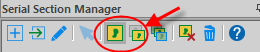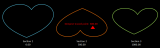Flipping a single section with a completed tracing
See Serial Section Reconstruction Overview
You have completed tracing a data file and notice that one of the sections appears to be upside down.
Flip the problematic section:
- Select the section to flip.
 How?
How? - Optional : If Z positioning is critical, determine the z position of your deepest traced point or the bottom of the tissue section for the section to be flipped with Ortho View.
- Flip vertically (or horizontally).
 How?
How? - Optional : If Z positioning is critical, correct the depth values of the flipped data to match them up with the original sections.
 How?
How? - Align the section with those above and below it.
 How?
How?
Use Trace>View>Where Is to see the entire tracing while you reposition the section.
Example
- Select Section 2 to flip.
- Deepest traced point: Z=600.00 (see illustration above).
- Flip vertically.
- Correct the depth values of the flipped data to match them up with the original sections.
- Shrinkage correction: -1. The deepest Z value is now -600.00 and all other points have a negative z value.
- Correct delta: The deepest traced point located at -600.00 should actually be located at 500.00 (the top of the section). This means that we need to shift the Z values in this section by 1100:
1100=500.00-(-600.00)
- Right-click and select Modify Z Position. Select Shift Z values and enter 1100.
- Verify that the deepest traced point Z value is now 500.00.
- Align the section with those above and below it.

See Correcting for an upside-down section while tracing if you encounter an upside-down section while tracing neurons or contours.