Select objects/ Select all (editing mode)
First, click Select objects or Select all to initiate the editing mode (and disable the tracing mode). Editable objects include trees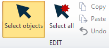
Selecting with the mouse
- To select an object, click it.
- Selected objects are highlighted by small squares filled with a solid color.
- Selected text appears within a white rectangle.
- To select an object, click it.
- Selected objects are highlighted by small squares filled with a solid color.
- Selected text appears within a white rectangle.
- To select multiple objects, hold down SHIFT and click the objects OR drag the mouse to draw a rectangle around the objects.
- To add or remove objects from a group of selected objects, hold down CTRL and click an object.
- To remove a group of objects, drag your mouse to draw a rectangle around the objects from the lower right to the upper left.
Selecting with the Edit Tool panel
- To select a specific group of objects (e.g., all spines in the tracing), select the desired type from the drop-down menu then click Select All.
- To view commands specific to an object, right-click over the selected object .
- To see a general menu of editing options, right-click in the tracing window (somewhat away from the objects).
- You may also select Splice or Detach in the Edit Tool panel.
Method 1
- Click Trace>Edit>Select objects.
- Click a traced fragment to select it.
- Move the cursor over the end of a traced process, right-click and select Splice. A line extends from the end to the cursor.
- Move the cursor over the end you want to join the fragment to. A circle appears at the end.
- Click to splice the two fragments.
Method 2
- Click Trace>Edit>Select objects.
- Select Splice in the Edit Tool panel.
- Click the end of a traced process. A line extends from the end to the cursor.
- Move the cursor over the end you want to join the fragment to. A circle appears at the end.
- Click to splice the two fragments.
Method 1
- Click Trace>Edit>Select objects.
- Check Individual points in the Edit Tool panel.
- Click a branch to select it.
- Click the point on the branch where you want to detach, right-click and select Detach branch from tree.
The branch is split in two.
Method 2
- Click Trace>Edit>Select objects.
- Select Detach in the Edit Tool panel.
- Place the cursor over the point where you want to detach.
- When your cursor turns into a cross, click.
The branch is split in two.
Also see Editing trees (2D), Editing individual points (2D), Splicing processes (2D)