Detect cells
You can automatically detect, count and map cells in virtual slides.
Procedure
- Load a virtual slide.
- Click Trace>Automatic>Detect cells to open the Cell Detector window.
- If you loaded a single image, select Use Full Image or Use Region(s) of Interest under Detection Space.
 Use Region(s) of Interest
Use Region(s) of Interest- Click Select ROIs to use existing contours.
- Click a contour to select it; hold down Shift and click on contours to select multiple contours.
- Click Done Selecting when satisfied with your selection.
- Click Draw/Edit ROIs to trace a contour.
- Trace a contour in the Tracing window.
- Click Finished ROIs.
If you loaded a stack or an image in virtual mode, the full image and ROI options are disabled. Instead, apply the detection to all the planes, a series of adjacent planes, or the current plane. If you check Current plane only, detection will only apply to that plane.

- Click Select ROIs to use existing contours.
- Adjust the Run Parameters and select a channel. To use presets
 : See Automatic Object Detection/Presets
: See Automatic Object Detection/Presets - Under Image Type, select the appropriate type.
- Click Preview and make the necessary adjustments for the run parameters and sensitivity then click Preview again.
- Click Detect once you're satisfied with the preview. Detection may take several minutes.
- Single images only: You can see the results of the detection and the contour measurements.
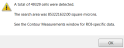
- Click OK; markers indicate the cells detected.
The Cell Detector uses adaptive thresholding for the removal of background noise and features multi-scale Laplacian of Gaussian (LoG) filtering for detecting cells with different sizes in images to reduce the false negative rate.