Neurons in Serial Sections—1: Delineate ROIs
Delineate the region(s) of interest to facilitate alignment with subsequent sections:
- Select Tools>Serial Section Manager.
- Select Show Current Section Only and Show Suppressed as Gray

- Click New Section
 to create as many sections as needed.
to create as many sections as needed.- The number of sections created corresponds to the number of sections to be traced.
- Highlight the first section.
- Select Show Current Section Only and Show Suppressed as Gray
- At low magnification:
- Identify the section that contains the cell body and center your first section in the field of view using the joystick or the Field arrows
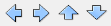
- Place several fiducial points to help you orient yourself in subsequent sections.
- Identify the section that contains the cell body and center your first section in the field of view using the joystick or the Field arrows
- Choose a magnification suitable to delineate the region(s) of interest.
- Trace the region(s) of interest for this first section:
- Use the Options>Display Preferences>Contours tab to label the contour type(s) to be used with a meaningful name (e.g., nucleus, ganglia, tissue slice).
- Trace manually.
- Live Images: At a higher magnification, synchronize the Serial Section Manager to the Z meter to match the neuronal tracing with the anatomical regions represented by the contours.
- Focus on the top or bottom of the section.
- Set the stage height to the corresponding height on the serial section manager (Move>Set Current Z). This is the starting Z depth.
- Click File>Save As to save your data file (i.e., tracing).
 Since the data file you just saved contains all sections of the neuron, don't create other data files while tracing this neuron
Since the data file you just saved contains all sections of the neuron, don't create other data files while tracing this neuron
Trace the neuronal processes in the first section ![]()