Measure Intensity
Purpose
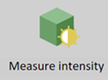
|
The Measure Intensity tool calculates the average pixel intensity in selected channels for traced or detected objects, or within a contour that encompasses a desired area. |
Procedure
-
Open the image/image stack of interest in Neurolucida 360 and trace/detect objects or structures of interest in the 3D Environment or in the 2D window.
-
 In the 2D window, go to the Pipelines ribbon and click Measure Intensity.
In the 2D window, go to the Pipelines ribbon and click Measure Intensity.The Intensity Setup window opens.
-
Check the boxes to choose the objects and (if needed) color channel(s) for each object to include in the intensity measurement.
-
Click . A progress indicator will display while Neurolucida 360 software calculates the average pixel intensity of each object for each selected channel.
When complete, the Intensity Results window opens.
-
If you have measured intensity more than once, choose Show all results to see all the results that have been calculated during the session, or Show last calculated only to see the most recent set of measurements.
-
If desired, click to select a different set of objects/channels to measure.
-
Results
-
View results in the Intensity Results window.
The average pixel intensity for each object is listed in their corresponding channel columns.
The pixel intensity values are unitless, and are reported as follows:
-
Monochrome channel data (single channel, or multi-channel fluorescent images): the pixel intensities are as reported by the camera.
-
RBG images: data are the combined weighted sum of the separate red, green, and blue pixel intensity values.
-
-
Export and view results in Excel.
-
Results for each object (and color channel if relevant) are listed in their corresponding channel columns and include Mean, Minimum, and Maximum pixel intensity, Standard Deviation, the total Pixel Count, and the X, Y and Z coordinates of the centroid of any puncta.
-
Click , and the results automatically open in Excel (2003 or later).
-