This feature has been moved!
The Batch image filter has been moved to the new Batch Pipeline in Neurolucida 360, version 2022 and later.
Batch (image) filter
Purpose
Apply image filters to multiple images without opening them.
Procedure
- In the 2D window, Image ribbon, select Batch filter.
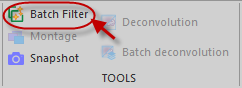
- In the Image Batch Filtering window, click Add images to filter, then click Select from computer in the Filter images window.
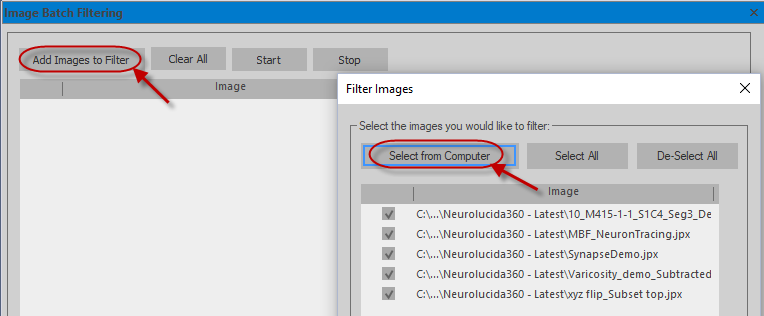
- Click the wrench button to configure a filter.

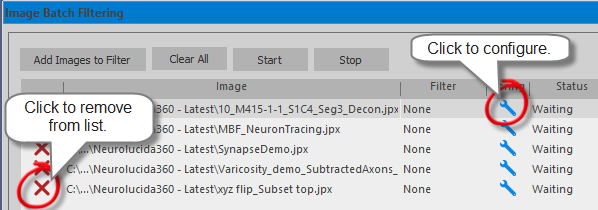
- In the Image Filter Settings window that opens, select a filter type and modify the filter settings.
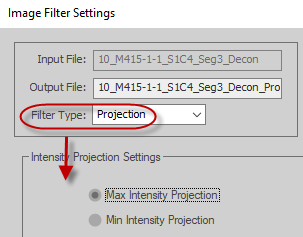
- Repeat for the other image files.
- In the Image Batch Filtering window, click Start.
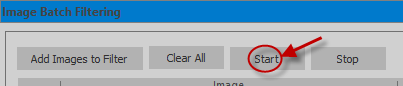
Filters and settings
Golgi
Use the Golgi filter to reduce the out-of-focus signal in bright-field microscopy.
This filter cuts down the out-of-focus shadows that are the result of labeled structures in the tissue. It only works for solidly labeled objects such as those produced by Golgi staining and cannot be used for improving the appearance of very transparent or weakly-labeled structures, nor for improving the appearance of small blurry objects.
Used to control the amount of signal necessary for an object to be selected as part of the foreground structure. To capture weakly-labeled structures, you can use values greater than 100%.
Used to guard against edge artifact that may occur if the algorithm takes into account information from the edge of the image.
With edge clearance, the algorithm still processes the edge, but without using contrast information within a certain band (i.e., edge clearance) around the image.
Use the in vivo filter to remove motion artifacts present in two-photon microscopy of live specimens.
Because the animal is alive while images are being captured, consecutive images in a stack appear slightly shifted and distorted when the imaging resolution is high enough. This is due to the blood flow in and around the field of view.
Represents the maximum number of pixels that a particular feature can move from frame to frame in any direction.
Represents the radius size of the image landmarks used for estimating displacement.
Value used for landmark detection.
The higher the value, the smaller the number of landmarks detected.
Use the closing filter to perform a grayscale morphological closing of the image.
It is useful for closing small gaps inside a labeled structure.
Radius size of the gap that the filter is able to close.
To visualize an entire image stack in a single plane, select Max intensity projection with light-on-dark images (e.g., fluorescence) or Min intensity projection with dark-on-light images (e.g., brightfield).
Use the Vessel Filter to make vessels and other hollow structures appear solid.
This filter first identifies the boundaries of labeled structures then synthesizes a cross-section of even intensity based on a model adjusted to fit the input data. An evenly-labeled foreground is generated in the output image, which is more suitable for digital reconstruction.
Used to control the amount of signal necessary for an object to be selected as part of the foreground structure. To capture weakly-labeled structures, you can use values greater than 100%.
Used to ensure that 'holes' in the labeled structure that are adjacent to the edge of the image are properly filled. Holes that extend into the image beyond the edge clearance value (in pixels) are treated as background and are not filled in.