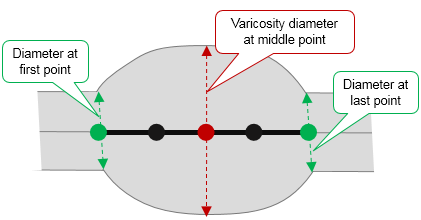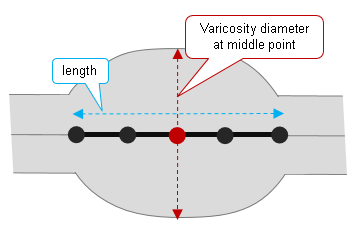Detect Varicosities Panel (3D)
See Detecting & editing varicosities (3D) for instructions.
Background
Available when trees have been traced.
Varicosities are modeled using five points along the centerline of a process. 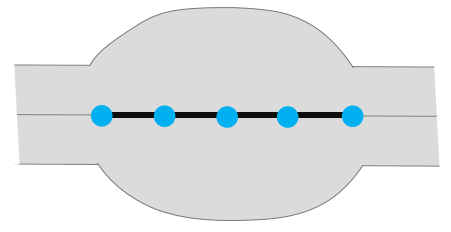
Detection is restricted to varicosities with centers located at least one radius away from the start or the end of a branch. We use the middle point radius of the varicosity in this determination. 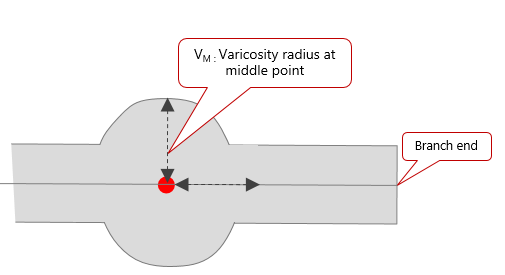
Optional: To associate varicosities with a specific color channel, select a single channel using either the Channel panel on the left side of the 3D environment window or the Image Adjustment tool (on the Image and Workspace ribbons) in the 2D window.
Varicosities placed manually in 2D are represented by 2D markers in the 3D window.
Detection Settings
-
Minimum thickness ratio: Thickness metric at the center of the varicosity / Thickness metric of the tree just outside the varicosity.
Where thickness metric = diameter X image intensity.
-
Maximum length ratio: [Varicosity length] / [Diameter at middle point of varicosity]
-
Varicosities are modeled using five points along the centerline of a process.
-
Varicosity length is the distance between the first point and the last point.
-
-
Image sensitivity: Used by the detector during image segmentation. Higher percent values result in image appearing brighter to the detector.
-
Keep existing varicosities checkbox: The default behavior for Detect All varicosities is to delete any previously detected varicosities before detecting with the current varicosity-detection settings; use the Keep existing varicosities checkbox to override this.
Check this box if:
-
You placed varicosities manually prior to using Detect All and want to maintain them.
-
You used Detect all then decided to use different settings to detect more varicosities, but want to maintain the varicosities already detected.
-
You notice that, when you click a varicosity to detect it, the model of an adjacent varicosity is removed. This may happen when varicosities touch each other. Keep existing varicosities prevents the new varicosity from removing the existing adjacent one.
-
-
Filter image noise checkbox: If your image contains nonspecific staining and/or fluorescence, such as shot noise, check the box to minimize its effects on varicosity detection.
Buttons: Detect All, Reset, Clear Last
Detect All: Detects varicosities based on the settings defined in Detection Settings.
Reset: Resets varicosity Detection Settings to their default values.
Clear Last: Clears the varicosities detected in the immediately previous detection.
Click image to detect all on nearest branch checkbox: Restricts varicosity detection to a single branch:
- Adjust the detection settings .
- Check the box to Click image to detect all on nearest branch.
- Click near the branch of interest for varicosity detection.
Options
Center after each manual detection checkbox: Check the box to re-position the last point clicked at the window center so that you do not have to pan the image manually while tracing.
Allow where spine present checkbox: Check the box to allow varicosities to be detected in the same location as existing spine models.
How are varicosities detected?
Once you've clicked the Detect All button or clicked individual varicosities to detect them, Neurolucida 360 does the following:
- For each traced branch, 2D Rayburst samples at consecutive (and closely-spaced) points along its centerline are calculated to estimate the Rayburst diameter at each point.
- At each point, a thickness metric is computed: [Rayburst diameter] * [Image intensity].
- Analysis of these metrics is used to determine the location of potential varicosities and their boundaries (i.e., start and end location) along the branch centerline.
- The objects that meet the detection criteria are modeled as varicosities. They can be rendered as either a sphere or as a 5-point tubular segment.