Preferences: Markers
Purpose
Choose names and appearance for your markers, as well as size and visibility characteristics.
-
Access marker preferences from File > Preferences > Tracing > Markers
-
Some of the options are also available when you right-click the Marker toolbar.
Marker Size
The minimal display size for a marker is 1px.
-
In pixels = Changing the lens has no effect on the display size of the markers. This is the usual method for displaying markers.
-
In micrometers = The size of the markers depends on the lens selected. The markers are scaled along with the tracing.
You may not see the markers since they are scaled as small as possible.
-
Intrinsic: The intrinsic size for each marker is defined by the diameter of the circular cursor when the marker was traced. Since this size is defined in actual micron values, the displayed size depends on the lens selected. If a low-power lens is selected, you may not see the markers since they are scaled as small as possible. The intrinsic setting allows each individual marker to be displayed at a different size.
Customize markers
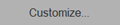 Click Customize to access additional options; the Customize markers window opens.
Click Customize to access additional options; the Customize markers window opens.
You can change some marker properties directly in the table that lists all of the markers:
-
Change marker color: Double click a marker symbol to access the color picker. Choose the new color and click OK.
(this is equivalent to selecting a marker and clicking the Set Color button.)
-
Change maker name: Highlight the name of the marker and type in your preferred name. The name of the marker is used in all subsequent reports. For example, if three markers are renamed to neuron, glial cell and blood vessel, instead of seeing the number of Marker 1, Marker 2, etc. in a report, the report states the number of neurons, glial cells, blood vessels, etc.
-
Hide/Unhide: Check or uncheck the box next to markers (in the Hidden column) to hide or unhide all markers of that type (see Hidden Objects).
Buttons
-
All Visible: All hidden markers are displayed.
-
None Visible : All markers are hidden.
-
Set Color: Select a marker symbol before using this button. Changes the color used to display the markers of the selected type.
-
Default Colors: Restores the default colors for all marker types.
Also see Using Markers