Create Sets panel (3D)
Purpose
Create sets in the 3D environment to group traced structures for later analysis in Neurolucida Explorer software.
See Create sets of modeled structures for step-by-step instructions.
Create Sets panel description
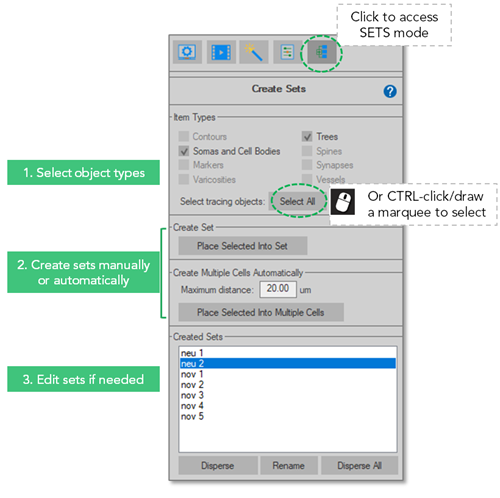
Item types
- Select the type of object you want to include.
- Use Select all to select all the traced objects corresponding to the types selected OR hold the CTRL key and click objects in the image to select them.
Create set
Click Place Selected Into Set to create a set that includes the selected objects.
You can create a new set for each object (e.g., neuron or glial cell) if you have multiple objects.
Create multiple cells automatically
Use this option to generate multiple sets (cells) based on the distance entered into the Maximum distance (µm) field.
- Select structures in Item types. This option is available for somas and other neuronal structures.
- Set your desired Maximum distance which is the distance between tree endings and soma surface.
- Click Place Selected Into Multiple Cells.
Created sets
Once you've created one or more sets, they are listed in the Created Sets area.
- Select a set and click Disperse to ungroup the objects in that set. This affects the set only, it does not affect the traced objects.
- Click Disperse All to delete all sets. Again, this does not affect the traced objects.