Parcentric/Parfocal alignment
Purpose
Parcentric and parfocal calibration compensate for the deviations from parfocality (focal plane) and parcentricity (collimation) that are normally encountered between different microscope objective lenses. They are both critical for maintaining position when changing magnification.
When switching between objectives:
- Parcentricity keeps the same XY position in view and keeps traced objects aligned in XY.
- Parfocality ensures that the same location is brought to the correct Z depth (i.e., in focus).
Once you've calibrated the lenses and verified calibration accuracy, you're ready to perform the parcentric/parfocal alignment.
Material needed
MBF calibration-grid slide (or a graticule slide with known scaling)
Before you start
-
Calibrate your lenses (either manually or using the auto-calibrate feature)
-
Verify calibration accuracy
-
Recommended: Enlarge the size of the cursor using one of the following methods
-
Go to File>Preferences>Cursor to increase the Crosshair Size (recommended: 75 px)
-
Hold down the CTRL key while pressing the Up or Down arrow keys.
-
Watch a video of this procedure (YouTube 1:53)
Procedure
Do not use oil with oil objectives for this procedure.
- Select a low power objective and the corresponding software lens (e.g., 2x or 5x).
- Move the stage to display a corner of the small (25 µm) grid in the center of the screen.
- Select the highest power objective and the corresponding software lens.
-
 Go to File > Calibration and click the Parcentric Parfocal button.
Go to File > Calibration and click the Parcentric Parfocal button. -
In the Parcentric/Parfocal Calibration window, choose Camera/Image as the Lens Type and click OK.
-
In the Select Lenses for Calibration window, verify that the lenses are listed in descending order, from highest to lowest power.
-
Select lenses in either list and use the buttons to remove or replace them in the calibration list.
-
To perform the calibration on a single lens in existing set, remove all other lenses from the calibration list.
-
Click OK to proceed.
An alert is displayed to remind you that, for each lens, you need to click the exact same point on the grid, regardless of where it appears on the screen.
-
-
Align the cursor with the grid as follows:
-
Following the prompt, verify that the highest-power objective is in position.
- Bring the top left corner of the grid into focus.
- Click the outer edge of the top left corner of the grid and align the crosshairs of the cursor with the edges of the grid as precisely as possible. You will align to this same point with the other objectives.

-
-
Follow the onscreen prompt to switch to the next-highest power objective and select the corresponding software lens (some microscopes may select the software lens automatically)
-
Adjust the light level on the microscope to see the grid clearly.
-
Align the cursor with the grid as described in the previous step (5. b—c).
 The grid is not displaying properly. What can I do?
The grid is not displaying properly. What can I do?
Check whether Fit Video in Window is selected in Camera set up (go to File > Hardware setup > Camera).
-
Enable the option to Fit Video in Window when your video-camera resolution is higher than your computer-monitor resolution.
When camera resolution is higher than computer-monitor resolution, only the top left of the live-camera image will be visible in the main Microlucida window. Select Fit video in Window to reduce the size of the live-camera image so that all of it is visible onscreen.
-
Disable the option to Fit Video in Window when your video-camera resolution is lower than your computer-monitor resolution.
When camera resolution is lower than computer-monitor resolution, the entire video is displayed in the top left of the main Microlucida window, with black regions bordering the bottom and right of the video. If enabled, Fit Video in Window will stretch the live-camera feed to fill the software window; uncheck the box to prevent this stretching.
-
- Repeat steps 5—6 for the remaining objectives.
Once all lenses have been calibrated, the Enable Parcentric Parfocal Corrections window appears.
- If your microscope has an external Z motor (a black plastic cylinder over one focus knob), select both Enable parcentric and Enable parfocal.
If your microscope has an internal Z motor, check only Enable parcentric.
Do not check the box to Enable parfocal because parfocal correction is controlled by the microscope (not the software). Refer to your microscope manual for more information on adjusting parfocality. On a Zeiss microscope, use the touch screen to access Home > Configuration > Focus > Parfocality Adjustment.
Verify the Parcentric/Parfocal alignment
- Engage the highest-power objective on the microscope and select the corresponding software lens.
- Trace the contours of two adjacent cells in the top left corner of the grid.
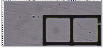
- Engage the second-highest power objective and select the corresponding software lens.
- Verify that the contours remain aligned with the grid cells, and that the grid is automatically brought into focus.
- If the contours do NOT remain aligned with the grid after switching objectives, it indicates that parcentric calibration is off. Repeat the Parcentric/Parfocal alignment.
- If the traced objects are not automatically brought into focus when switching between objectives, it indicates that parfocal calibration is off. Repeat the Parcentric/Parfocal alignment.
- If you can't obtain parcentric or parfocal calibration, try repeating the calibration (using either the automatic or manual method) and calibration verification. Then repeat this procedure to contact our Technical Services staff for assistance.
- Repeat steps 3-4 for all objectives, from highest power to lowest power.