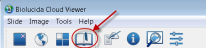Designate regions of interest with bookmarks
You can designate a region of interest (ROI) by selecting an XYZ location at a zoom level of your choice and creating a bookmark.
A bookmark is a hyperlink to the ROI that you can share with other Biolucida users.
- Click the Bookmarks button
 to open the Bookmarks panel (the panel might already be open).
to open the Bookmarks panel (the panel might already be open).
- In the Bookmarks panel, click the name of a (preceded by an arrow).
- Double-click the name of a bookmark (preceded by a bullet).
- Click the Bookmarks button
 to open the Bookmarks panel (the panel might already be open).
to open the Bookmarks panel (the panel might already be open).
- In the Bookmarks panel, click the name of the bookmark to select it.
- Click the Edit button to open the Bookmark window.

- Enter a new description/name in the Description field and click Done.
- Click the Bookmarks button
 to open the Bookmarks panel (the panel might already be open).
to open the Bookmarks panel (the panel might already be open).
- In the Bookmarks panel, click the name of the bookmark.
- Click the Share button.
 The URL to the bookmark is copied.
The URL to the bookmark is copied. - Paste the URL in an email or chat message.
Creating /editing/deleting bookmarks requires an Administrator account or a Viewer account with Maintainer/Full role (see About Biolucida users).
![]() Also see Annotations, Organizing images
Also see Annotations, Organizing images