Select objects/ Select all (editing mode)
First, click Select objects or Select all to initiate the editing mode (and disable the tracing mode). Editable objects include trees, text, arrows and scale bars.
Click Select objects/Select all again to turn off the editing mode. 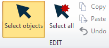
Selecting with the mouse
- To select an object, click it.
- Selected objects are highlighted by small squares filled with a solid color.
- Selected text appears within a white rectangle.
- To select multiple objects, hold down SHIFT and click the objects OR drag the mouse to draw a rectangle around the objects.
- To add or remove objects from a group of selected objects, hold down CTRL and click an object.
- To remove a group of objects, drag your mouse to draw a rectangle around the objects from the lower right to the upper left.
- To view commands specific to an object, right-click over the selected object .
- To see a general menu of editing options, right-click in the tracing window (somewhat away from the objects).