Resize (image)
You can re-size any image, as long as it's NOT a virtual image.
Use this option to prepare images for publication. In order to preserve your original images, the program creates copies of the images and applies your new size settings to the copies.
Procedure
- Open the Image Organizer.
Before you use Image Size, the Image Organizer displays the file name and the dimensions in pixels of the original image
- Click Image>Modify image>Resize.
- In the Image Size dialog box, make the necessary adjustments (see Image size settings below) and click OK.
- The program alerts you:
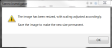
- The image has been re-sized and re-scaled accordingly -- note that the image displayed on the screen is still the same because it has been re-scaled.
- You need to save the image to preserve the changes -- take a look at the Image Organizer: the program created a copy of the image (filename_Resized.tif) and applied the new size settings; the new image is (Not Saved)
- If you are satisfied with the new settings, save the image:
Click on the Save icon at the bottom of the Image Organizer.
Image Size settings
Under Document Size, enter a different Resolution value; the program automatically adjusts the image dimensions (width and height) in pixels. The default resolution displayed is either the resolution embedded in the file or your monitor's default resolution.
- A higher resolution is better suited for printing.
- A lower resolution is better suited for screen display.
If you process the image with a third-party program (e.g., Adobe Photoshop) later on, you may have to set the resolution again. The pixel dimensions will be preserved in any program.
For a print publication, enter values for width and height under Document Size.
- Width and height refer to the image's printed size
The program applies the default Resample Method: Splines.
- Optional : select a different method from the drop-down list.
| Splines | One of the most commonly used resizing methods | Suitable for most images |
| Cubic | Results in smoother images with fewer artifacts | Longer processing time |
| Lanczos | Results in smoother images | Images may appear sharper |
| Linear | Softening method | May result in blurry areas |
| Nearest neighbor | Suitable for images with many hard edges |
Short processing time May produce pixelation |
| Supersampling | Minimizes jagged edges | Longer processing time |