Outline objects
This detection algorithm is based on the current image adjustments histogram, not the raw image data.
Procedure
- Open an image and zoom to an area containing objects representative of the objects you wish to outline.
-
 In the Main window, go to the Pipelines ribbon and click Outline objects.
In the Main window, go to the Pipelines ribbon and click Outline objects. - In the Outline Detected Objects window, select Use Full Image or Use Region(s) of Interest as the Detection Space.

 Use Region(s) of Interest
Use Region(s) of Interest- Click Use Existing ROIs to use existing contours.
- Click a contour to select it; hold down Shift and click on contours to select multiple contours.
- Click Done Selecting when satisfied with your selection.
- Click Draw ROIs to trace a contour.
- Trace a contour in the Tracing window.
- Click Finished ROIs.
- Click Use Existing ROIs to use existing contours.
- Click a representative object. Stereo Investigator Whole Slide Edition displays a preview of outlined detected objects.
- For a list of contour measurements, click Contour Measurements. Stereo Investigator Whole Slide Edition displays the results in the Contour Measurements window.
- If the outline is difficult to distinguish, change its color: Under Status / Change Preview Color, click
 to change the color of the outline.
to change the color of the outline. - To use presets
 : See Presets section below.
: See Presets section below.
- Adjust any of the parameters; every time you adjust a parameter, Stereo Investigator Whole Slide Edition updates the Results
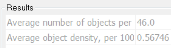 .
. Parameters
Parameters- Sensitivity: The higher the sensitivity, the smaller the detected object around the representative sample color (displayed under Object Color
 ).
). - Click Apply to refresh the preview.
- To sample a different color, click on another color in the tissue.
- Outline Point Density: The higher the density , the more precise the outline. Click Apply to refresh the preview.
- Exclude objects: Excludes objects from detection that are Smaller than/ Larger than the set micron value; use in conjunction with sensitivity.
- Separate Objects By Average Size: Use to increase the accuracy for the count of detected objects.
Example: You define the average size as 10 µm2 and Stereo Investigator Whole Slide Edition detects an object approximately 30 µm2.
The program counts the object as 3 objects instead of 1.- Screen Edge Restrictions:Stereo Investigator Whole Slide Edition ignores objects that meet the criteria.
- Sensitivity: The higher the sensitivity, the smaller the detected object around the representative sample color (displayed under Object Color
- Click Outline Objects to apply the parameters.
About Presets
Use presets in order to apply the same parameters to multiple images.
You can save and edit presets, and load previously saved presets.
Saving or deleting presets
- Click Presets
 and select Edit Presets.
and select Edit Presets. - In the Save/Update dialog box

- Type a name for the preset, and then click Save.
OR
- Select an existing preset and click Delete to remove it.
Loading an existing preset
- Click Presets and select a preset from the list.
See Cell detection workflow, Mark objects