Preferences: Cursor
Settings
It is often useful to set the cursor to a known size for a rapid comparison of objects on the screen.
If you set the size in microns, the cursor changes size when a new lens is selected; its size remains constant when set in pixels.
The circle is drawn as close as possible to the specified size; accuracy depends on the micron to pixel ratio of the current lens.
Stereo Investigator Whole Slide Edition always records the circular cursor size during tracing.
To show the line thickness:
- Go to the File>Preferences>Tracing.
- Under View, check Display line Thickness.
Change the thickness to make it easier to see on the screen.
Click to select a new color for the crosshair cursor.
For a live image, the cursor may not appear to be displayed in the selected color. Experiment with the cursor color until it is clearly visible.
Blinking cursor
When tracing, the last point placed is typically highlighted with a blinking marker.
Use this tab to set the shape, size, and speed.
- A slow blinking marker may be hard to locate, but it doesn't obscure structures on the screen.
- The blinking speed of a wheel-shaped marker may be increased without significantly affecting image clarity, but the exact position of the previously traced point may not be as clear.
|
none
|

|
| circle |

|
| cross hair |

|
| Wheel: rotates around last point clicked. |

|
| Circuit: rotates around last point clicked. |
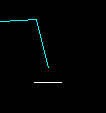
|
The radius of the current position marker in pixels, independent of the lens.
The blinking rate is adjusted by moving the slider from slow to fast. A slow blink translates into a relatively long appearance followed by an equally long disappearance.