Merge and open image stack
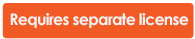
Use Merge and Open for multichannel confocal image stacks.
If you use Open>Image Stack instead of this command, the images open without merging.
To open a multichannel image stack with each channel displayed in a different color:
- Click File>Open> Merge and open image stack.
- Select the multichannel file from the Open Image Stackdialog box; the program displays the Select Desired Color Channels dialog box
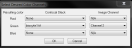
The same file name appears in each Image Stack field.
- Use the Image Channel drop-downs to associate a channel with a color.
- Select None from the Image Stack drop-downs if you don't want to use a color channel.
- Click File>Image Stack Merge and Open.
- Select all desired image files from the Open Image Stack dialog box. The Select Desired Color Channelsdialog box appears.
To assign a color to a file, select the correct file in the Image Stack drop-downs.
- Select None form the Image Stack drop-down if you don't want to assign a color.
Leave the Image Channel fields blank since each file contains only one channel.
If the Image Scaling and Placement window appears, see instructions here.
- F9 displays all the channels.
- F10 displays Red.
- F11 displays Green.
- F12 displays Blue.