Adjust XY scaling
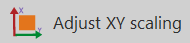
|
p |
Use Adjust Scaling to change the scaling factor for the X and Y axes, for example to correct for shrinkage. |
To apply shrinkage correction to the Z axis, see Shrinkage Correction.
-
Click Trace > Tools dropdown> Adjust XY scaling.
-
In the Adjust Scaling window:
-
Type a value for the X and Y axes or use the arrow buttons to make adjustments.
-
Check the box: Dynamically Update to see changes as you make them.
-
Check the box: Also Adjust Images to apply your settings to the image file(s).
-
- Click OK to apply the changes or click Restore to return to the original values.
To apply to the current section only:
- Click Trace > Sections > Virtual Section Manager.
- In the Virtual Section Manager, click the icon "Show current section."
- Click Trace > Tools dropdown > Adjust XY scaling.
See also Correcting for an upside-down section while tracing, Flipping a single section with a completed tracing