Multiple sections per slide
Serial section reconstruction procedure
- Load the slide on the stage.
- Open the Serial Section Manager (Trace>Sections>Serial Section Manager).
- Select Show current section and Gray other sections.
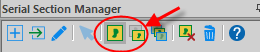
- Click the New Section icon to create as many sections as needed for the reconstruction.

The number of sections created corresponds to the number of sections to be traced.
- Highlight the first section.
- Select Show current section and Gray other sections.
- Select Move>Navigate>Joy Free.
- Right-click and select End Joy Free.
- In the Tracing window, trace a contour in the section using one of the methods below. You may want to trace fiducial contours.
- Go to the next section to be traced:
- Move>Navigate>Joy Free.
- Use the joystick to navigate to the section to be traced until the already traced contour is approximately aligned with the section to be traced.
- Right-click and select End Joy free.
- Refine the alignment between the already traced contour and the tissue section to be traced.
- Use the Move>Align tracing>Match points method or
- Use the Select object method:
- Trace>Edit>Select All Objects
- Select the contours.
- Right-click and select Move selected contour or Rotate selected contour.
- In the Serial Section Manager:
- Select Show current section and Gray other sections.
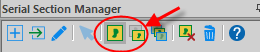
- Select the section number corresponding to the section to be traced.
The previously traced contour appears in gray.
- Select Show current section and Gray other sections.
- Trace the contour using your preferred method.
- Repeat steps 6 through 9 for the next sections to be traced.
- Visualize the reconstruction in 3D.
- In the Serial Section Manager, click Show Current Section again to disable it; you should see all the contours in the chosen contour color.
- Open the 3D Visualization window (Workspace>Views>3D visualize).
- In the Contours panel, select Shell from the Show as drop-down menu.
- Rotate the reconstruction.