Branch Ordering
Branch order is important because many analyses in Neurolucida Explorer report on branch order or depend on branch order in the grouping of branched structure segments.
The default branch order is Centrifugal but you have the option to use Shaft ordering instead. Other branch ordering schemes can be used in Neurolucida Explorer.
The centrifugal method is the basic scheme to assign branch order to a tree.
- The segment that begins at the origin of the dendrite is assigned the branch order 1.
- The branches that connect to that segment are assigned the branch order 2.
- The branches that connect to those branches are assigned the branch order 3.
This process continues until all branches are assigned a value.
Centrifugal ordering counts the distance from the root in terms of the number of segments traversed. The advantage to centrifugal ordering is that missing portions of the tree do not result in incorrect numbering of the known segments.
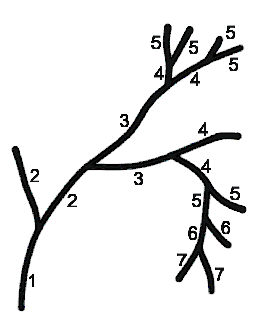
With Shaft ordering, a central shaft (or trunk) is designated as first order throughout its length, although it may consist of many segments and traverse many nodes. All branches emanating from this central shaft are designated as second order, with higher branch orders assigned to sub-branches.
Note that all segments along the primary branch are designated with a 1. The illustration below shows the same structure with 2 alternate branch orders, the first with the primary branch in the top right, the second with the primary branch ending at the bottom right:
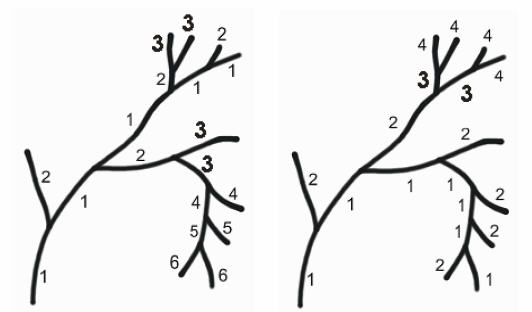
To use Shaft ordering
- Click Edit>Select Objects and click a branch to select it.
- Right-click away from the branch and select Assign Alternate Branch Order.
- Shaft ordering is assigned.
- Click a node to start defining the shaft. The shaft is shown in the same color as the initial segment.
- Continue clicking nodes as needed.
- When satisfied with the shaft, right-click and select Finish.
- Dialog boxes guide you through ending the central shaft editing and saving the changes.
- To discard the changes, right-click and select Restore Settings.
- Color by Branch Order is temporarily turned on: the primary branch (shaft) is a single color.
The changes are not visible in the branch order displayed in (Undefined variable: Primary.ProductName), but they can be viewed in Neurolucida Explorer and will be used for the analyses.