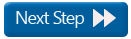AutoNeuron Step 5: Neuron reconstruction
Now that seeds have been placed, AutoNeuron is ready to trace neurons.
There are two modes available: Automatic (default: AutoNeuron traces for you) or Interactive (you guide the tracing). You can start with the Automatic mode then switch to the Interactive mode.
Trace Settings
We recommend that you trace first with the default settings, then adjust the settings as necessary.
Use the slider or type a value.
- A higher value is more sensitive and can lead to tracings in the background where none exists.
- A lower value can cause tracing to stop prematurely.
This setting controls the space between stained areas and determines how large a gap AutoNeuron jumps to make a connection.
AutoNeuron connects branches according to the Branch Connections settings set in the Advanced Settings.
If you have a dense network of processes, we suggest that you uncheck Connect Branches.
- Click Trace All; AutoNeuron traces through the seeds.
- Click Clear to delete the tracing.
- Select a type from the drop-down menu and place a starting point on a process, typically at the root of a tree. It may be easier to find a starting point when Show projection image is checked.
- Uncheck Show projection image to see the process you want to trace more clearly as AutoNeuron travels through the focal planes.
- As you hover the mouse along the process, AutoNeuron displays a guide (represented by a series of circles of varying sizes) to show you a potential tracing path.
- Click to place nodes along the path as many times as necessary.
- Press CTRL-Z to undo your last click.
- Switch to Manual Tracing when AutoNeuron's path seems incorrect (check the Manual Tracing box), then uncheck the Manual Tracing box to resume Interactive tracing.
- Once you've placed the last point on the process, right-click to end that branch.
- Repeat steps 1-5 for all processes.
![]() Use Display Thickness if your tracings are difficult to see (click the Display Thickness icon
Use Display Thickness if your tracings are difficult to see (click the Display Thickness icon  in the Switches toolbar.
in the Switches toolbar.
Disables the guide and replaces it with a "rubber band" line. This option allows for limited temporary manual tracing.
- Click to place nodes.
- Right-click to end a process.
Turn this option off if seeds are obscuring the potential path and you want a clearer view.
Displays the current colors and allows you to change the colors of the different elements.
Switches from AutoNeuron to the regular manual tracing mode (with the usual Manual Tracing options available by right-clicking); AutoNeuron is disabled while you trace manually.
Tracing neurons for instructions on manual tracing.
- To resume AutoNeuron, uncheck the Manual Tracing box.