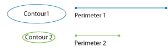Markers and region analyses
 The Markers and Region analyses provide insights into the
distribution of cells and the size and organizations of regions in the
tissue.
The Markers and Region analyses provide insights into the
distribution of cells and the size and organizations of regions in the
tissue.
Go to Analyze > Region Data and click the icon for Markers and Region.
Markers
The marker summary report provides a count of the number of markers.
- Markers are grouped according to their type.
- Each marker symbol is identified
as a numeric type and a name.
- The numeric typing of markers is done uniformly throughout all of the reports available in the marker and region analysis.
- The type can be used in spreadsheets to identify markers of the same type.
- Quantity is the number of markers.
- The average diameter is computed as the mean of all markers in each row.
The marker details report provides the location and diameter of markers.
- Markers are grouped according to type.
- Marker symbols are identified by numeric type and name.
- Coordinates (x, y, z) are the location of the marker.
- Diameter: marker diameter; this can be specified in File\Preferences\Markers.
Measures the distance between the closest pair of markers. Nearest Neighbor analysis is useful in understanding the distribution of markers in a population.
The nearest neighbor calculations are done only within a population of markers of the same type.
- The same numeric type and symbol columns as used in the Marker Summary report begin each row in the nearest neighbor analysis.
- There is a row in the report for each separate population of markers used in the analysis.
- The columns containing distances describe the distribution of markers. The distance is computed from each marker in the population to the nearest marker of the same type.
- The nearest neighbor values for all markers are averaged and reported along with the smallest and largest nearest neighbor values.
If cell A is closest to cell B, it may not be true that the closest cell to cell B is cell A. The two furthest markers are a distance apart known as the diameter of the population.
The Nearest Neighbor Details report generates a complete list of the nearest neighbor values.
- The report is written directly to a file since the final report is as long as the number of markers selected for the analysis.
- If the Nearest Neighbor Details analysis is selected, select a file using the Save As dialog box. The report can then be viewed in a spreadsheet or text program.
- The report is a tab-delimited text file (*.txt) that can be opened in Microsoft Excel or other spreadsheet programs for further analysis.
You can also export marker coordinates directly from Neurolucida via the Export Marker Coordinates tool.
Whereas other reports describe the marker size as a diameter, this report describes it as the radius (this is due to issues of compatibility with previous versions).
Average distance between every pair of markers.
Expect long computation times for images that contain more than a few thousand markers.
Locus
Locus measures the straight-line distance from a preset locus to all of the other markers in the file. A single locus or multiple loci can be used.
Loci are designated in Neurolucida.
To designate a locus
- Open the file in Neurolucida and place a marker at the desired locus site.
- Click Edit>Select Objects then click the marker to select it.
- Right-click and select Mark as Locus.
To remove a marker as a locus
- Select the marker.
- Right-click and select Remove Locus Status.
Contours
Provides the total number of contours selected for analysis.
Contours are distinguished by their name and are grouped according to two basic types: Closed contour (closed loop that encloses a region) and open contour (contour with length, but not area).
- Open: Total number of open contours
- Closed: Total number of closed contours
- Total Length (µm): Sum of the lengths of all contours of each type.
- Length of a closed contour: Perimeter around the contour.
- Length of an open contour: Distance from one end of the contour to the other end.
- Mean Length (µm): (Total length) / (Number of contours - open and closed)
- Total Area (µm2): Sum of the areas of all of the closed contours.
- Mean area (µm2): (Total area) / (Number of closed contours)
In the absence of closed contours for a given type of contour, the total area and mean area are marked "n/a" (i.e., not applicable).
- Depth (µm): Average Z position of the contour. The average Z is the mean of the Z coordinates for all points in the contour.
- Perimeter (µm): Length of a closed contour
- Area (µm2): Contour area
- Centroid: Only defined for closed contours (open contours display "n/a"). The centroid is the point where the contour balances. Suppose that a pencil point were placed at the centroid. The contour would balance on the pencil point.
- Feret Max and Feret Min: Only defined for closed contours. Feret maximum and Feret minimum refer to the largest and smallest dimensions of a contour, respectively, as if a caliper were used for measurement. The two measurements are independent of one another and not necessarily at right angles to each other. Somas detected automatically in the Neurolucida 360 3D environment are contoured in X-Y at each z-plane in which the cell appears; typically multiple contours will be reported for each soma. Feret maximum and Feret minimum are reported for each contour drawn.
- Aspect ratio: Feret Max ÷ Feret Min. The minimum aspect ratio is 1; a circle has an aspect ratio of 1; a square has an aspect ratio of approximately 1.4.
Provides a summary of the number of contours of each type that are contained within the bounds of each of the other contours when all contours and markers are projected into a single X-Y plane. Z information is not taken into account in this analysis.
- To analyze a single section, use the Section tab in the Traced structures panel.
Provides an analysis of tubes created when one closed contour lies entirely within the bounds of another closed contour.
Tubes of a given type are defined by the outer and inner contours. Contours of a single type are grouped together in this analysis.
Z information is not taken into account in this analysis; as a result, volume of the tube wall is not provided. In addition, tracings from different Z depths are flattened into a single X-Y plane, so care must be taken in selecting only contours that are in the same Z region.
The following is included in this report:
- Outer Contour: Contour type (i.e., the contour or structure selected to create the tracing)
- Outer Contour Centroid: position (coordinates) of the outer contour centroid
- Inner Contour: Contour type (i.e., the contour or structure selected to create the tracing)
- Inner Contour Centroid: position (coordinates) of the inner contour centroid
- Average thickness: Average tube thickness
- Outer Area: Area of the tube exterior
- Inner Area: Area of the tube interior
- Tube Wall Area
- Outer Perimeter
- G-Ratio: distance of centroid coordinate of inner contour to inner contour ÷ distance of centroid coordinate of inner contour to outer contour
Markers and Contours
Summary of the number of markers of each type contained within each type of closed contour used in the tracing. All contours are listed, even if they contain no markers. The number of markers in each contour is provided according to the projection of all sections (i.e., the Z coordinates are not taken into account).
Same analysis as Markers in Closed Contours, except with the marker numbers clustered by section.
Provides the average distance of all markers of a given type to each of the closed contours in the tracing. The distance reported is the shortest distance from a marker to the nearest contour of a given type.
Provides the distance of each marker of a given type to each of the closed contours in the tracing. The distance given is always the shortest distance from a marker to the nearest contour of a given type.
Provides the average distance of all markers of a given type to the surface of 3D contours. The distance given is always the shortest distance from a marker to the nearest point on the surface.
MBF.Product generates the surface in the 3D environment. To visualize the path between a marker and the surface, click in the report to select the appropriate marker.
Reports points on the open contour closest to a given marker, the shortest distance of markers to the closest points on the contour, and the distances between the closest points on the contour.
Acceptance distance: Specify a range large enough to include all the desired markers in the analysis.
In the results window:
- Coordinate: refers to the marker coordinates
- Distance along contour: Refers to the distance between the points on the contours that are closest to the markers.