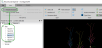Creating object sets
Creating object sets in Neurolucida and Neurolucida 360 software groups objects for analysis in Neurolucida Explorer (sets are listed in the Traced Structures window).
Grouping objects into a set
- Click Select objects on the Edit section of the Trace ribbon.
- Select all the objects to be added to the group: Hold down the SHIFT key and click the objects OR draw a marquee around the objects.
- Right-click and select Place into set.
In the Name of Set window, type a unique name for the set and click OK.
Viewing and editing the set
- Click Select objects on the Edit section of the Trace ribbon.
- Right-click in the tracing window and choose Select by set.
Use the Create Sets feature in the 3D environment:
- Trace all your structures.
- In the 3D environment, click the Sets button to display the Create sets panel.

- Select the structures you want to group into a set (e.g., neuron or glial cell): Hold down CTRL and draw a marquee around the structures OR hold down CTRL and click each structure.

- Click the Place selected into set button.
- Enter a name for the set. The set is added to a list of Created sets.

- Repeat for all structures.
- Launch Neurolucida Explorer to analyze your data: Click the Neurolucida Explorer button in the toolbar and save your data file.

- In Neurolucida Explorer, note the sets listed in the Traced structures panel. You are ready to select analysis from the Analyze ribbon bar.