Neurolucida Explorer interface
Tools are arranged on horizontal ribbons to help you find them quickly (especially the analyses). Each ribbon includes functions associated with a particular task (View, Analyze, Publish).
The 3D environment is designed to help you visualize your data.
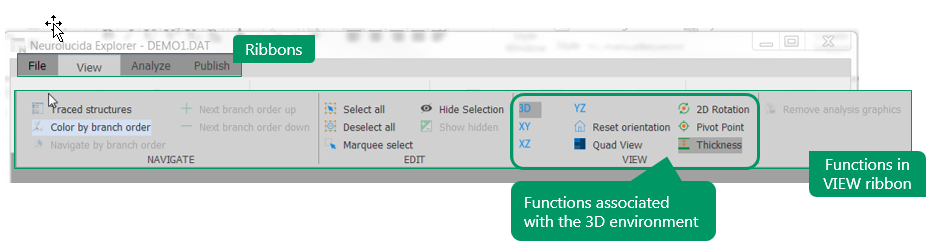
Highlights of the interface include:
- Tools are on the View , Analyze , and Publish ribbons.
- Analyses are grouped by function in the Analyze ribbon.
- The File menu includes preferences; information about the software; open , save As, and Recent file functions; and Help access.
- You can hide the Traced structures panel to increase your workspace area.

- Selecting objects
- To select a single object, click the visual representation of the object. In addition, you still have the ability to click the name of the object in the Traced structures panel to select it.

- To select multiple objects, click the visual representation of one object, hold down Ctrl, and click the next one. Alternatively, you can use the marquee tool (View>Edit>Marquee select). You still have the ability to click the name of an object in the Traced structures panel, hold down Ctrl, and click the next one.
- To select all objects, click View>Edit>Select all.
- Zooming, panning, rotating in 3D
- Drag the mouse to rotate.
- Scroll the mouse wheel to zoom.
- Hold down Shift and drag the mouse to pan.
- Change the pivot point location to rotate from a different center point.