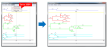Dendrogram
A dendrogram
is a visual representation of a tree structure (basic features, connectivity
and length). You can access it via Analyze>Neuron data>Structure. 
- Neurolucida Explorer uses the colors from the tracing.
- The origin of the tree is at the left side of the dendrogram.
- Branches are represented by horizontal lines.
- Nodes are represented by vertical lines.
- Spines, synapses and varicosities: Show on the segments or show quantities (via Display menu).

- The horizontal axis is to scale; the vertical axis is not.
- Neurolucida Explorer generates separate dendrograms for the axons and the dendrites.
Dendrogram menu options
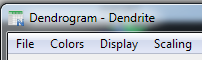
Once the dendrogram is displayed, you have access to several menus in the Dendrogram window. You can change colors, display or hide lengths, branch orders, and units, and adjust scaling in the window.
To show nodes with a single branch, select Display>Mark Simple Nodes.
These nodes are represented by a solid circle; the next branch starts on the right of the circle.
To display the types of endings, select Display>Endings.
Endings are identified as letters: N (normal), H (high), L (low), I (incomplete), M (midpoint), O (origin).
| Normal Ending (N) | Default |
| High Ending (H) |
Ending located at the top of the current section. Depending on the orientation of the sections, the process may continue into another section.
|
| Low Ending (L) | Ending located at the bottom of the current section. |
| Incomplete (I) | Use to label arbitrary endings, endings that disappear for unknown reasons, endings that should be audited later.. |
| Origin Ending (O) |
Indicates the directionality of the tree.
Neurolucida Explorer keeps track of directionality to apply branch orders. |
| Midpoint (M) | Ending of a long branch that is indeterminate at the time it is placed. |
To show the spines/synapses/varicosities, click Display>Spines (or Synapses | Varicosities) on segment.
To show the number of spines/synapses/varicosities per branch, click Display>Spines (or Synapses | Varicosities) count.
In the example, spines are represented by small black circles along the yellow branch. 
To show the markers, click Display>Markers on segment.
To show the number of markers per branch, click Display>Markers count.
To change markers color in the dendrogram, use Colors > Set marker color.
To increase the markers size in the dendrogram, use Scaling>Marker scaling.