Discover the new interface (version 2017 and later)
To help you find the tools you need quickly (especially the analyses), we've created horizontal ribbons. Each ribbon includes functions associated with a particular task (View, Analyze, Publish). We've also included a powerful 3D environment to help you visualize your data.
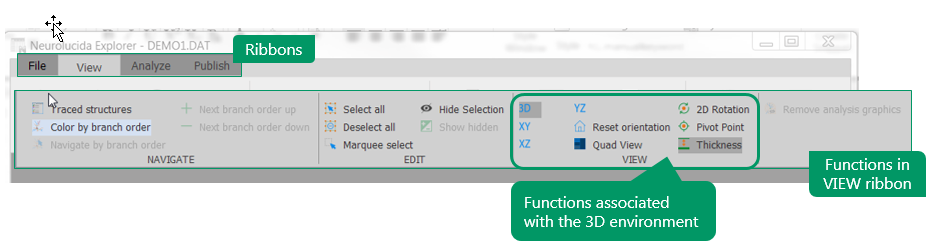
If you've used previous versions of Neurolucida Explorer, you'll notice that:
- We've re-organized the interface to better reflect your tasks:
- Horizontal ribbons replace two vertical menus ( Display is now View; Analysis is now Analyze), and there is a new Publish ribbon.
- We've moved the functions that were available in the toolbar to the View , Analyze , and Publish ribbons.
- Instead of a long list of analyses, analyses are grouped functionally in the Analyze ribbon.
- The File menu now includes preferences (previously in the Options menu) and items previously in the Help menu.
- You can hide the Traced structures panel to increase your workspace area.

- The double-label analysis has been renamed Colocalization.
- We've enhanced the visualization environment to make it more intuitive and easier to use.
- To select a single object, click the visual representation of the object. In addition, you still have the ability to click the name of the object in the Traced structures panel to select it.

- To select multiple objects, click the visual representation of one object, hold down Ctrl, and click the next one. Alternatively, you can use the marquee tool (View>Edit>Marquee select). You still have the ability to click the name of an object in the Traced structures panel, hold down Ctrl, and click the next one.
- To select all objects, click View>Edit>Select all.
- Drag the mouse to rotate.
- Scroll the mouse wheel to zoom.
- Hold down Shift and drag the mouse to pan.
- Change the pivot point location to rotate from a different center point.