Selecting and hiding structures
You can select structures by clicking or dragging with your mouse, using selection tools, or by selecting structures in the Traced Structures panel.
Selecting with your mouse
- For a single structure, click the structure to select it.
- For multiple structures,
click the Marquee button, hold down the Ctrl key and drag the mouse around the desired structures.

- To de-select a structure, hold down Ctrl and click a structure.
Selection Tools
Find the following tools for selecting traced structures and/or markers by going to View > Edit:

|
Click to select all traced structures and/or markers |

|
Click to deselect anything that is currently selected |
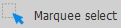
|
Click then drag the mouse over the structures you want to select |

|
Click to hide everything that is currently selected |
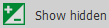
|
Click to show (or unhide) everything that is hidden |
Selecting using the Traced Structures panel
If the panel is not already open, click the Traced Structures button on the View ribbon to open it.
- To view a list of structure, click the small arrow.

- To select a structure, click the name of the structure. The structure is highlighted in white in the tracing.
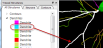
- To select multiple structures, click the name of one structure, hold down Ctrl and click the names of the other structures.