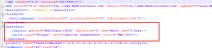Contour selection
In the Trace ribbon, Contours section, are two adjacent tools you can use to choose a "name" for contours:
-
Contour name drop-down menu:

Click the small arrow to show the drop down menu and click to select a contour name
-
Contour Selection button:

Click the Contour selection button to display a list of contour names available (typically anatomical names that you will use for your annotations).
Alternatively, type contour selection in the Quick Launch box to display the list
 :
:
Use lists based on anatomical terminology databases from the SPARC Data Curation Team to ensure FAIR-compliant data.
To display the appropriate list, click the SPARC vocabulary services button to open the SPARC dialog then choose the items from the dropdown menus (see descriptions below). 
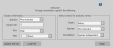
- ORGAN: The organ term list you are interested in annotating with.
- SPECIES: The species you are interested in annotating with.
- PARCELLATION: The atlas parcellation scheme you are interested in annotating with. If you don't see the correct parcellation, select Species Independent from the dropdown.
To add a term to the list, click the Request new term button in the Contour Selection panel then follow the prompts on the SciCrunch website. 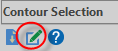 You will need an internet connection.
You will need an internet connection.
If you have used your own lists for previous studies, please contact the MBF Bioscience SPARC team to discuss the transition from your list to the FAIR-compliant list.
Researchers involved with the Stimulating Peripheral Activity to Relieve Conditions (SPARC) program (supported by the NIH Common Fund), use curated anatomical terminology databases for comprehensive, FAIR (Findable, Accessible, Interoperable and Reusable) anatomical mapping specific for organs and species of interest. If you are interested accessing the FAIR-compliant lists in use by SPARC researchers in your own research, please contact the MBF Bioscience SPARC team to discuss.
Prepare your list outside of Neurolucida 360 and save it in .csv or .txt format, with one vocabulary term per row in your file. 
To load your list, click the Load in contours button in the Contour Selection panel. 
In the Contour List Upload window that opens, choose the .csv or .txt file with your desired contour names and check/uncheck the box to replace existing contours in Neurolucida 360 software with those in your file or add to them. Then click OK and your contour names will be available in the Contour Selection window.