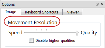 Use the slider under Movement Resolution.
Use the slider under Movement Resolution.When you navigate to a different region of the image, the new region may appear pixelated before being displayed at full resolution. This is because Biolucida (Medical Education) loads a lower resolution version of the region before loading the full resolution. This allows for faster response.
To modify the default navigation settings, adjust the Movement Resolution:
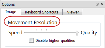 Use the slider under Movement Resolution.
Use the slider under Movement Resolution.
Also see Using Pre-load current view for fast focusing, Low resolution/pixelated image